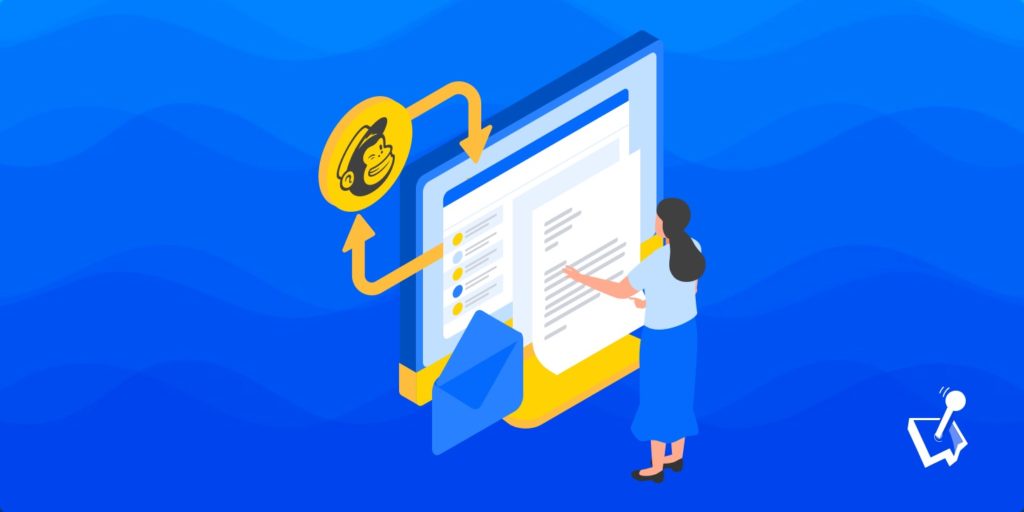MailChimp has a 60.51% market share of the email marketing industry. Not bad for a company that started in 2001 with basic email software which the founders went door to door to sell.
If you’re using WordPress and Mailchimp though there’s a disconnect. How do you get your users from your WordPress install over to Mailchimp? That’s where WP User Manager comes in to play.
In this guide, I’ll show you how to automatically sync your WordPress users with your Mailchimp lists. No more manual and copying and pasting, let’s get started!
Contents
How to Sync Your WordPress Users With Mailchimp
What is WP User Manager?
What are the benefits of the Mailchimp integration?
What are the benefits of collecting email addresses?
How to Sync WordPress Users to Multiple Mailchimp Lists?
Conclusion
Back to top
How to Sync Your WordPress Users With Mailchimp
You may have already guessed it, but you’re going to need the WP User Manager plugin and the MailChimp add-on.
Once you have both those installed then we can get started. But first what is WP User Manager?
What is WP User Manager?
Simply, WP User Manager is one of the most straightforward to use WordPress membership plugins available.
If you’ve ever tried membership plugins before you’ll often find them cumbersome and difficult to use but WP User Manager makes the experience a breeze.
In short it can:
- User directories
- Restrict content
- Social login
- Mailchimp integration
- Custom field support
- Verify users
- And so much more.
What are the benefits of the Mailchimp integration?
You might be wondering why you even want the Mailchimp integration? Well here’s just a few good reasons why.
- Add users to one or more Mailchimp lists when they register.
- Sync all your users with one or more lists from your Mailchimp account.
- Administrators can subscribe and unsubscribe users manually from the administration panel
- Allow users to subscribe/unsubscribe from their account page.
What are the benefits of collecting email addresses?
Email marketing is one of the best if not the best way to engage your audience and make sales. In fact for every $1 spent on email marketing the return on investment (ROI) can be as high as 3,800% or in real cash terms $38 dollar return for $1 spent.
Building a newsletter list early is critical to the success of your business as while it’s never too late to start, the earlier the better in terms of growing your following.
In general email subscribers are more engaged than an average website visitor as they specifically chose to subscribe to your email list and get updates which can be demonstrated by the fact that 59% of people stated that email marketing influences their buying decisions.
Couple that with the fact that almost 4 billion people use email daily and you can see why email engagement is the best tool available for returns which is why it’s important to build an email marketing list as soon as possible.
Step 1: Setting up API Keys
The first step is to get your Mailchimp API key and paste that into the settings of WP User Manager.
Step 2: Login to your Mailchimp account
Step 3: Go to your main account page and click “API keys”.
Step 4: Create a key, name the key something you’ll remember, a good idea would be something like “example.com WPUM”.
Step 5: Once that’s done go to your wp-admin > Users > Mailchimp
Step 6: Paste the API key.
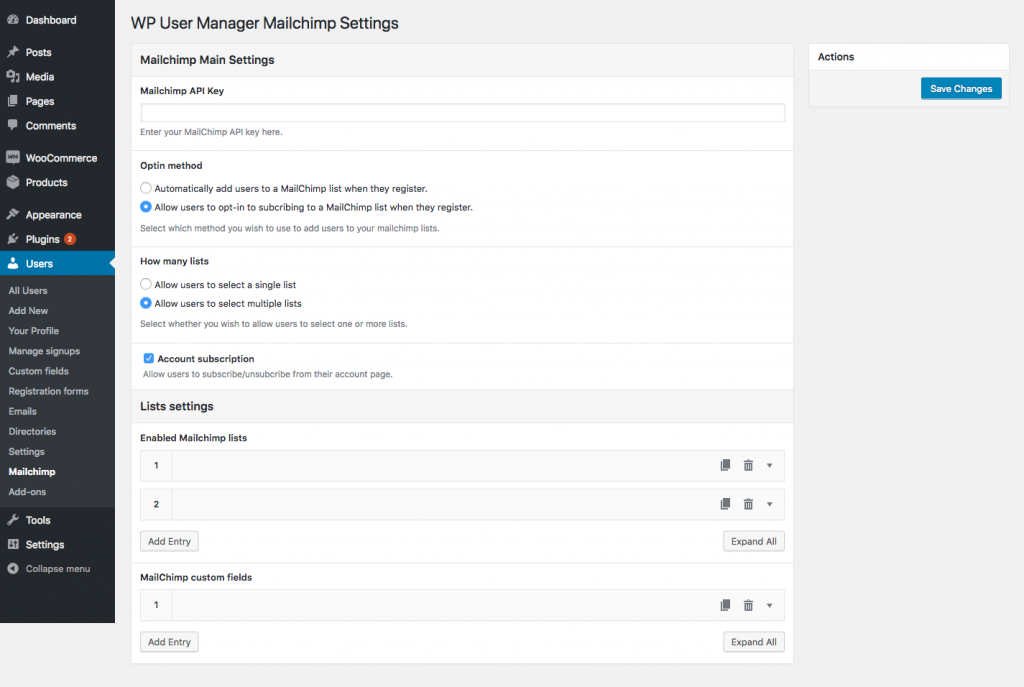
Step 7: Save your changes.
Step 2: Syncing Existing Users
Existing users can be synced to Mailchimp although a word of warning, with the ever increasing privacy laws (which are a good thing!) such as GDPR and others you should be careful before mass emailing users that have not opted-in.
Emailing users that haven’t opted-in to your email marketing could end up with your email blacklisted and no longer delivered.
Providing you have permission to email existing users go to your wp-admin > Users > Mailchimp Sync and select the category of the user role you want to subscribe (e.g, subscriber, administrator etc). And then select the list you want to sync them to.
Then click “Sync users” and you’re done! You can also send a double opt-in email and a welcome email if you want.
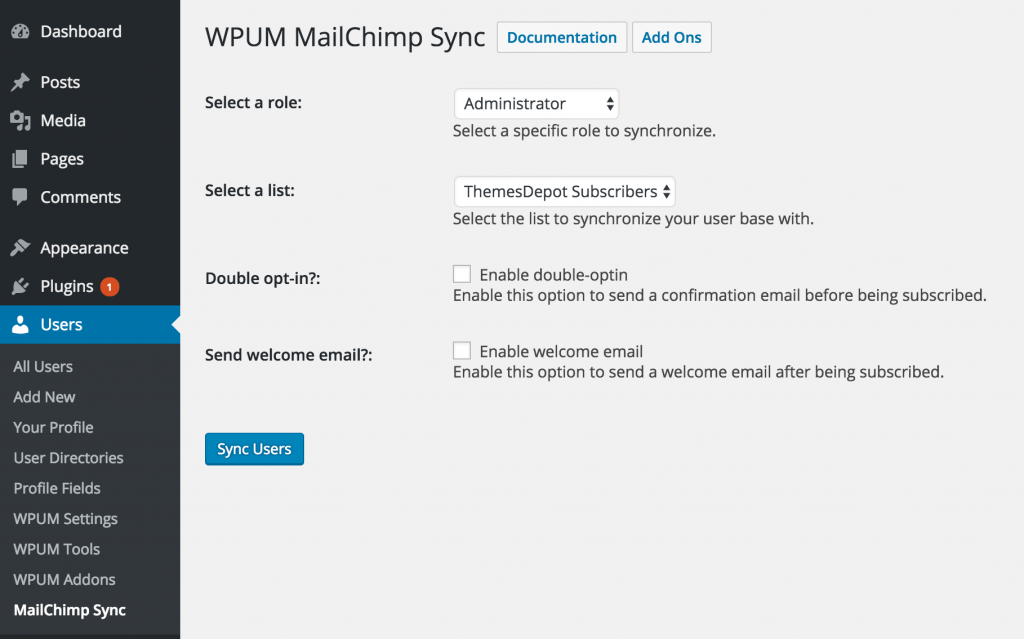
And you’re done! Simple as that. 🙂
But what if you want to sync users to multiple lists? Say no more.
How to Sync WordPress Users to Multiple Mailchimp Lists?
If you want to sync your users to more than one list head over to your wp-admin > Users > Mailchimp and under the option “How many Lists” select “Allow Multiple Lists”.
Conclusion
WP User Manager is the easiest way to sync your WordPress users to Mailchimp, taking the hassle out of manually copying and pasting address, whilst also ensuring its GDPR friendly thanks to double opt-ins and user choice.
Do you use Mailchimp for managing your email subscribers? Let me know if you have any questions in the comments below.