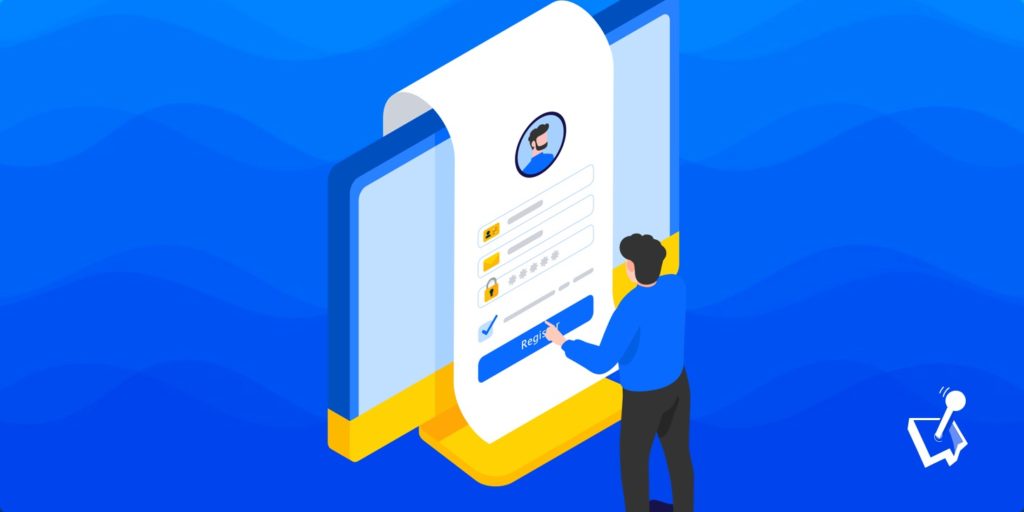If you want to create a custom WordPress registration form that gives people the ability to sign up and become registered users at your website, then this guide will show you exactly what to do.
By installing the right user registration form WordPress plugin, you can quickly add user-friendly signup forms to your website that contain all the fields your project requires.
As well as using a plugin to create a custom WordPress registration form, we’ll also show you how to control which roles those new users are assigned and how to require new users to verify their email addresses before they can log in.
Why Create a Custom WordPress Registration Page?
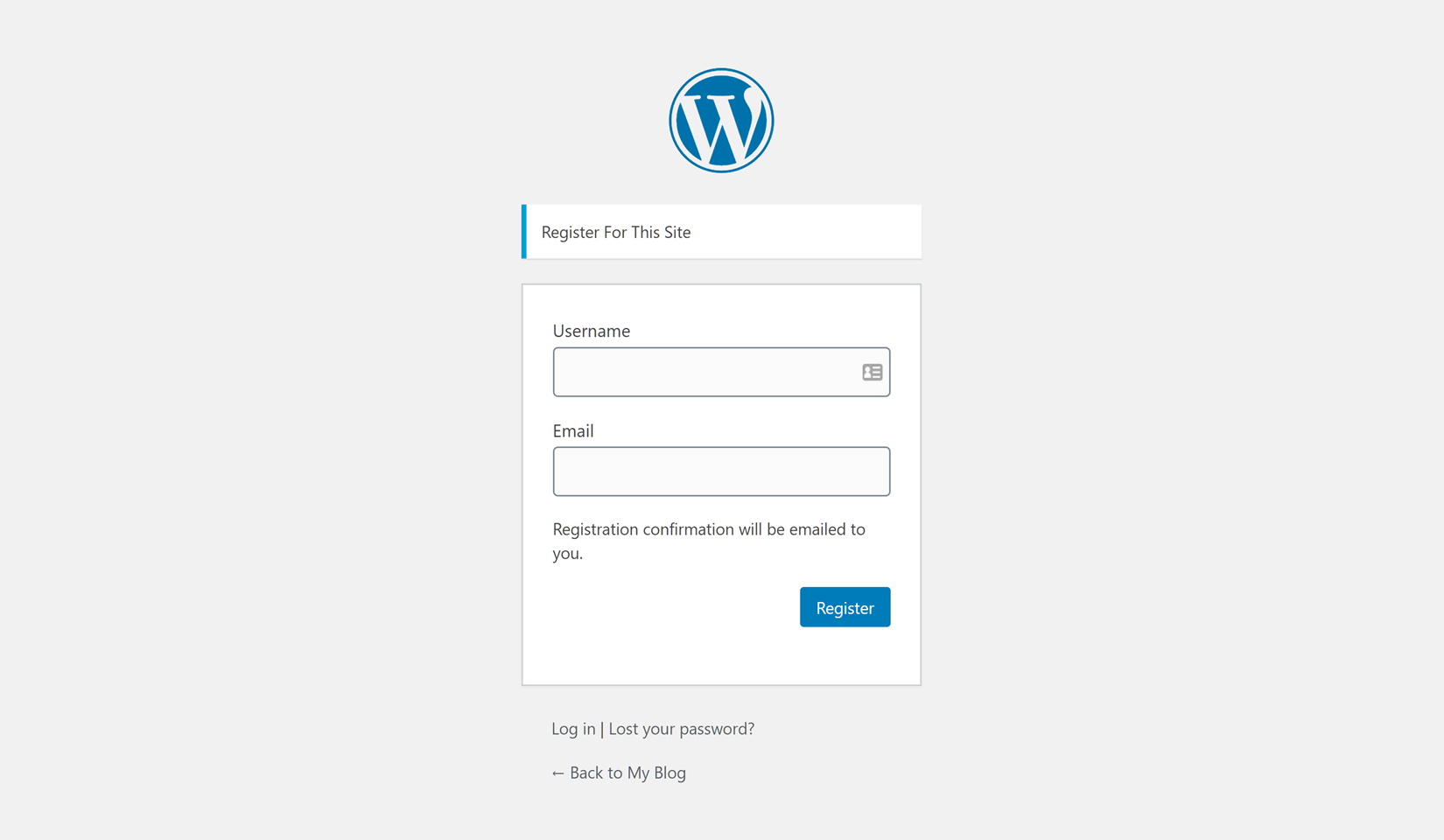
Taking control of the user registration process on your WordPress website not only lets you create a custom signup form and registration page but it also gives you the ability to define what information is collected from new users while they’re registering.
Depending on your requirements, this information could include a profile description, website address, or profile photo. You can set which role those users are assigned as well.
Creating your own signup form also gives you the option of customizing the design of your registration page, adding your own branding to it and replacing the default, and slightly ugly, WordPress user registration page. Defining which content is displayed to new users after they’ve signed up is possible too.
Your custom WordPress registration workflow can require new users to verify their email addresses to help prevent registration spam. Requiring new registrations to be manually approved by site admins is an option as well.
In short, creating a custom WordPress registration process enables you to take control of the user signup workflow on your website, ensuring you get all the information you need from new users along with the ability to brand your custom WordPress registration page and display relevant content after signup.

Get Started with the Best WordPress Membership Plugin Today
Connect, Manage and Build your Membership Site
With the right tools, customizing the WordPress user registration process is relatively straightforward. Therefore, its something that many types of websites can benefit from, including membership sites, online shops, and multi-author blogs, to name just a few.
So now that we know why you might want to create a custom WordPress registration form, let’s find how you can add this feature to your site.
Create a Custom WordPress Registration Form
As mentioned, choosing the right user registration form WordPress plugin is key to successfully adding a custom signup form and registration page to your site, and when it comes to this task, WP User Manager has everything you’ll need.
Not only is this a suitable user registration form WordPress plugin but it also gives you the ability to create a custom WordPress login page as well, should you need to.
So with that in mind, here’s how to create a custom WordPress registration page with WP User Manager and its addons.
Install the WP User Manager Plugin
As the core WP User Manager plugin is free to use, it can be quickly installed in just a few clicks, all from inside your WordPress dashboard.
To get started, log in to your WordPress dashboard, then click on the Add New item from the Plugins menu of your main sidebar menu.
From the Add New plugins screen, search for WP User Manager and then click on the Install button, followed by the Activate button that’s displayed once the plugin has been installed.
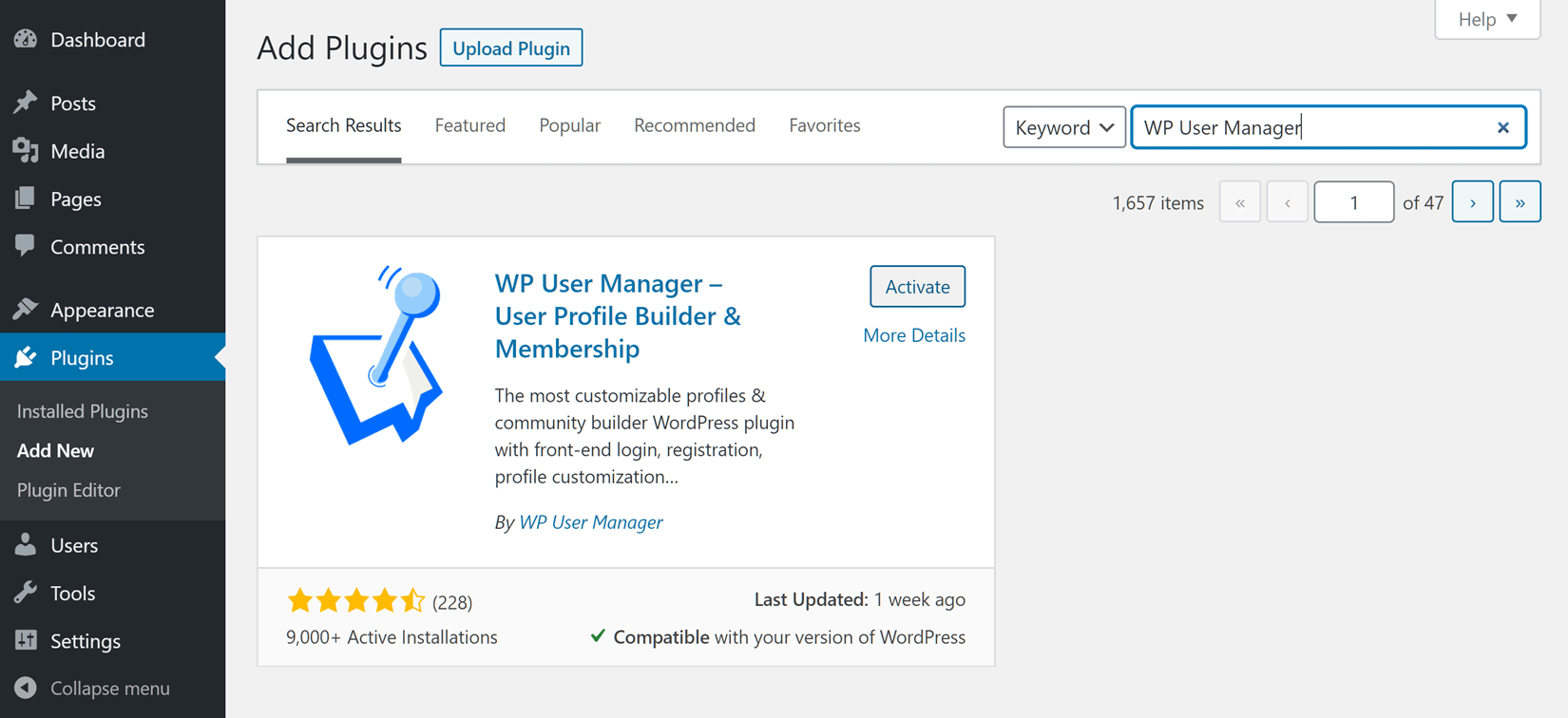
One of the reasons for using WP User Manager to create a custom WordPress user registration page is that once the plugin is activated, all the necessary pages for this task are automatically added to your site. This includes the Register page that contains the new user registration form.
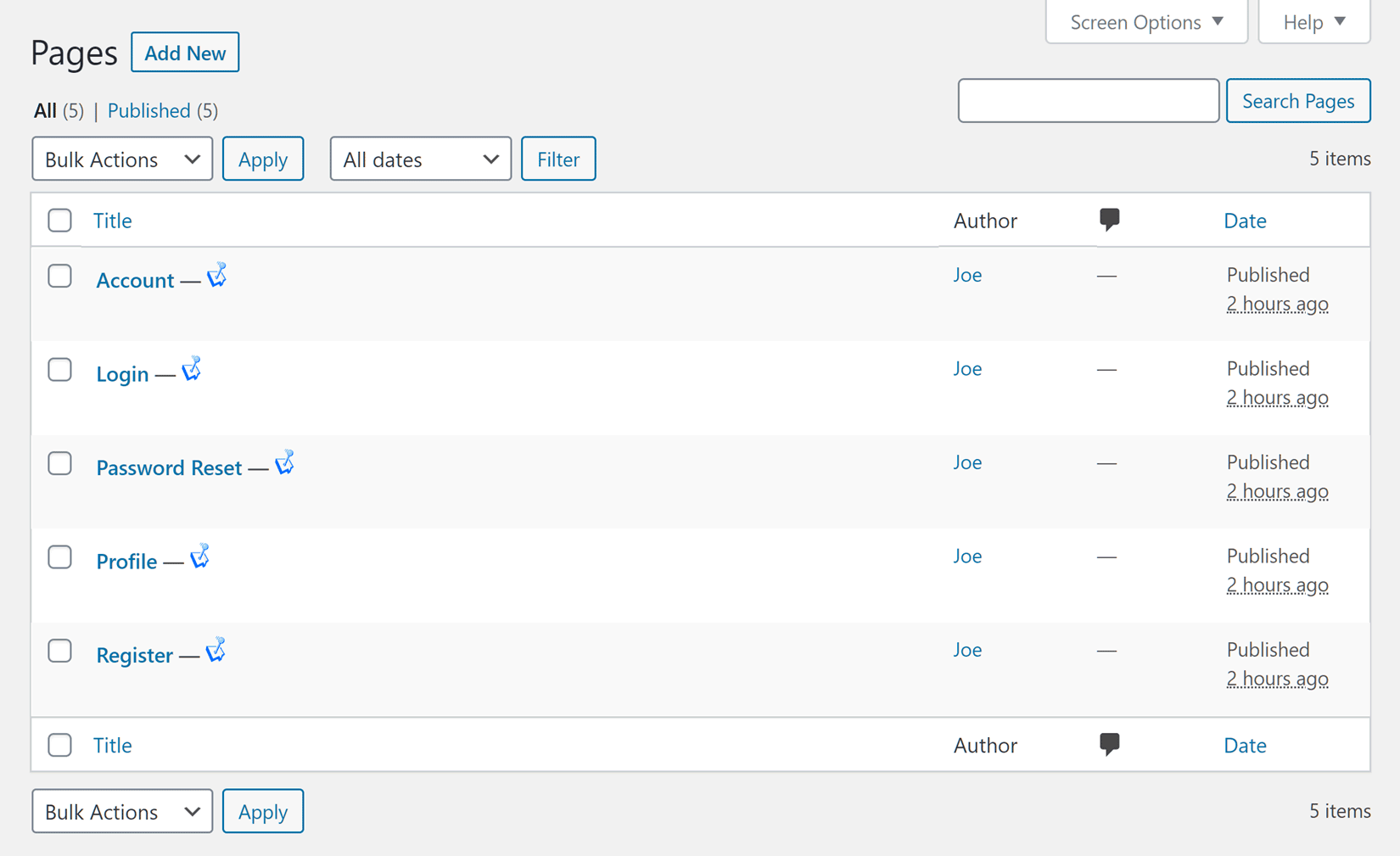
Define Which User Data to Collect
Now that you’ve activated the plugin, which in turn created the registration page and form, it’s time to define which data you’ll be collecting from your new users during signup.
By default, the new WordPress registration form doesn’t contain any fields, but thankfully, WP User Manager makes it very easy to add your choice of fields to the custom form.
To customize the WordPress registration form created by the plugin, click on the Registration Forms item from the Users menu on the sidebar of your WordPress dashboard.
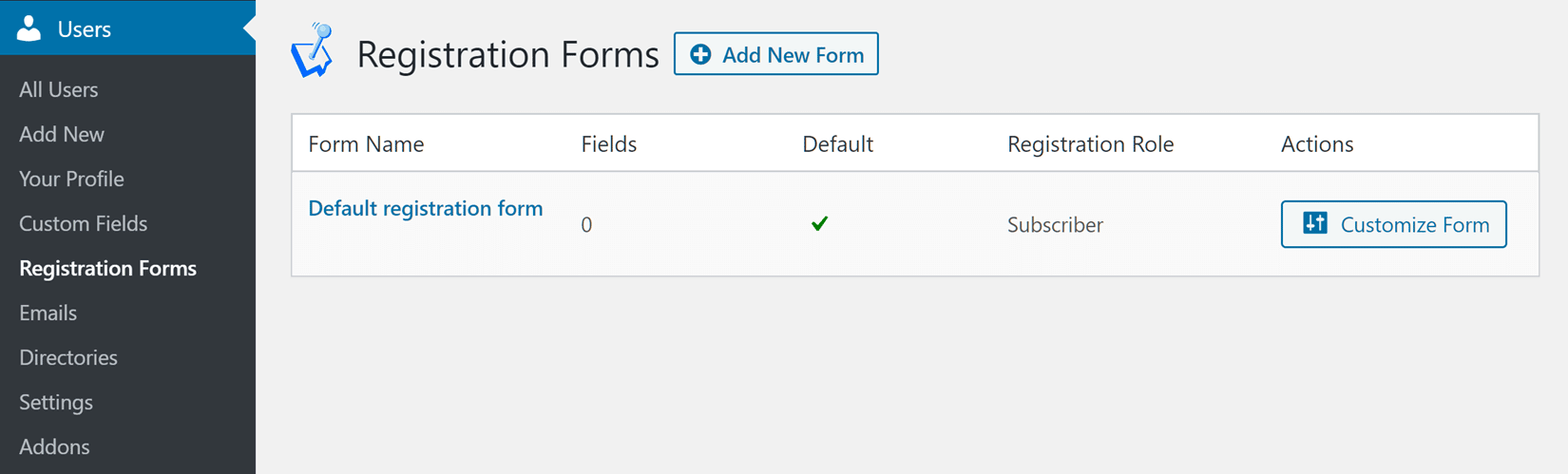
Now click on the Customize Form button to start defining which fields will be included on your custom WordPress registration form.
Typically you’ll want the user to at the very least enter a username and their email address, however, you can easily add other fields to your registration form, such as the first and last name, description, and profile cover image fields.
Adding fields to your custom registration form is as easy as dragging them from the Available Fields list and dropping them onto the Form Fields area.
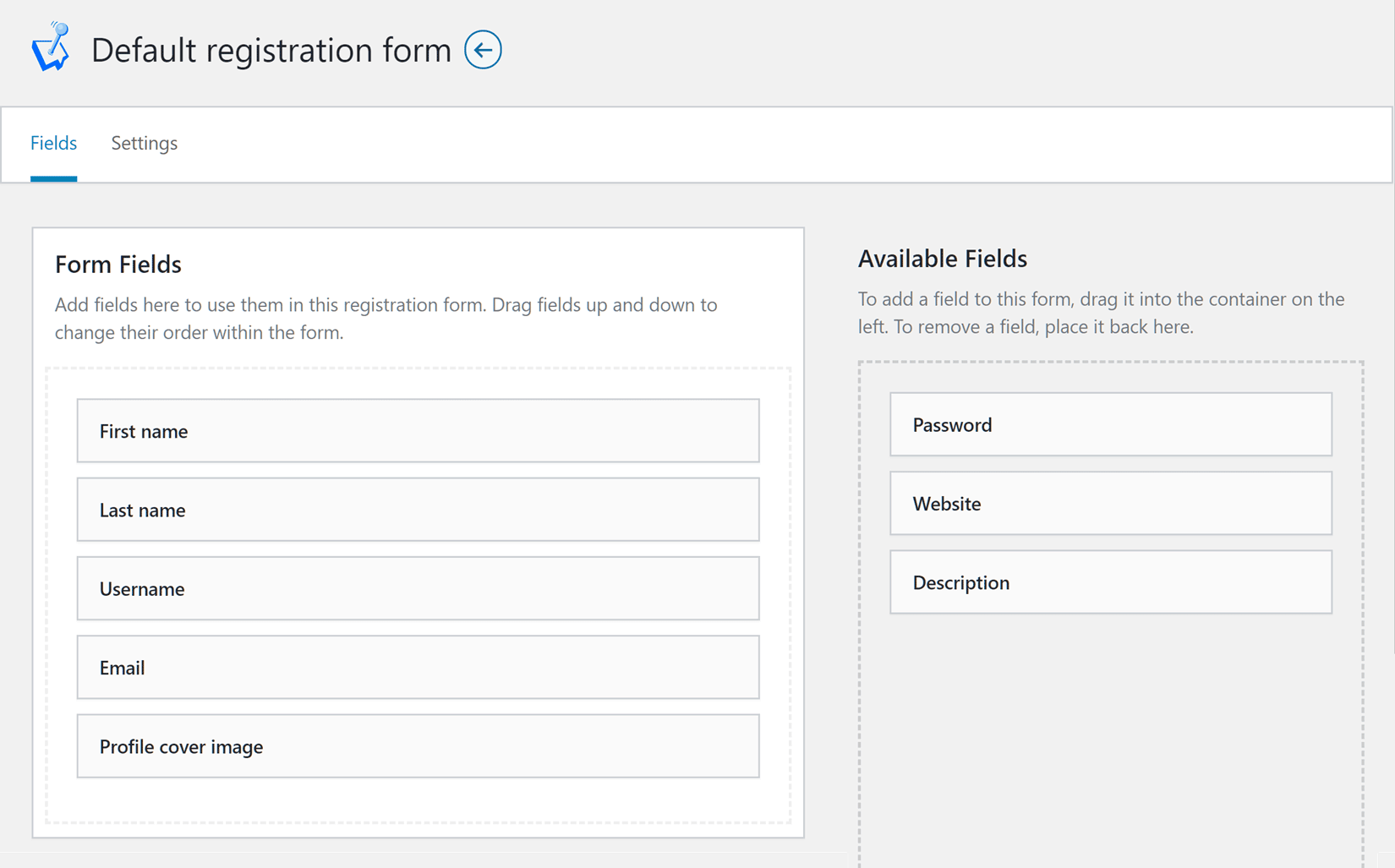
The form is automatically saved as you work on it, so you don’t have to worry about confirming your changes.
Add Custom Fields to the WordPress Registration Form
While you can add a good selection of useful fields to your forms with the core WP User Manager plugin, you can also create your own fields by installing the Custom Fields addon.
With the Custom Fields addon activated on your site, you can start creating new fields that you can then use to expand the type of information that’s requested from your users during registration.
The Custom Fields addon has a good selection of field types, such as dropdowns, checkboxes, and radio buttons. Thanks to this, you can create the right type of custom registration forms for your WordPress website.
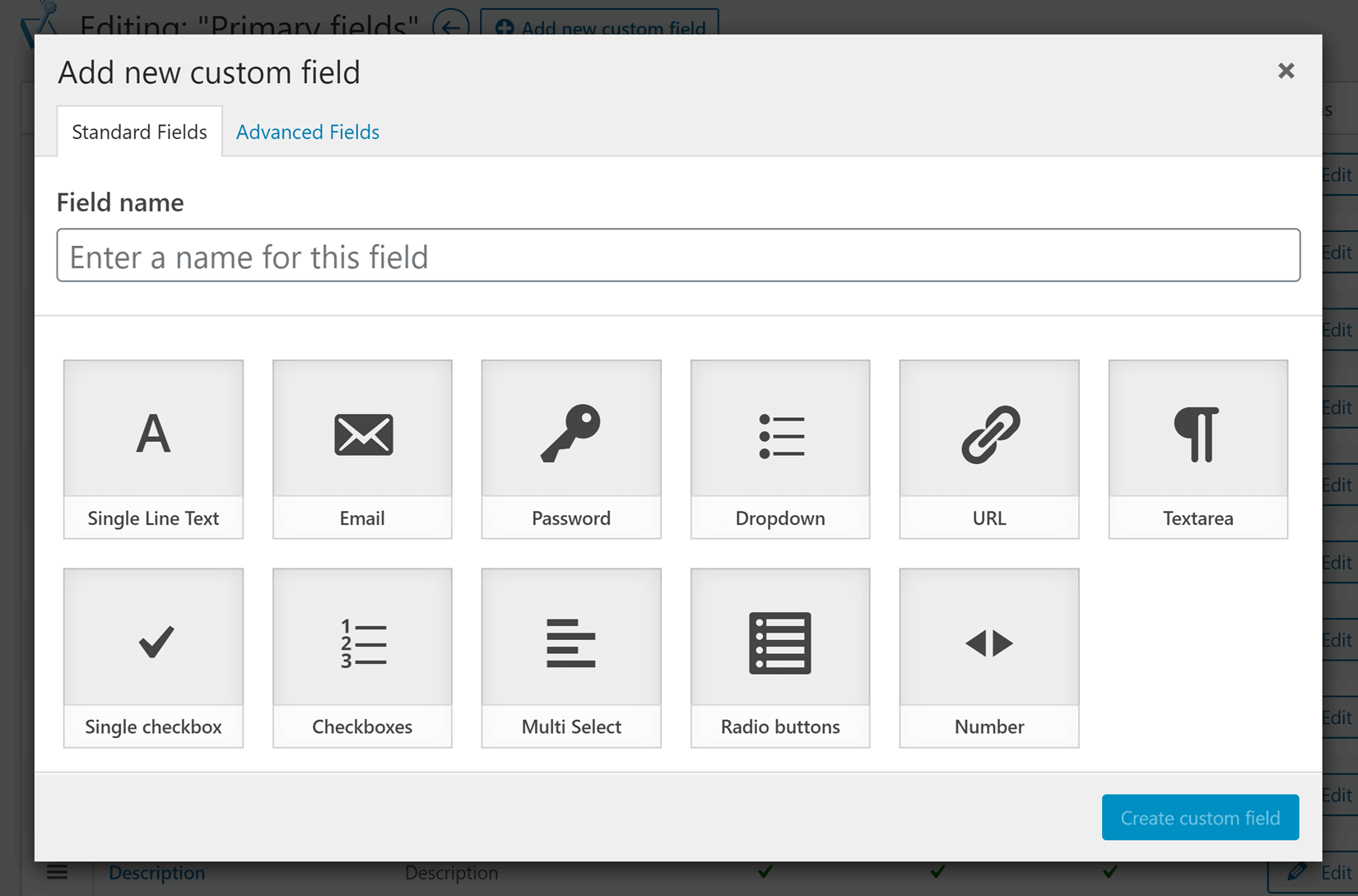
When adding a custom field to your custom WordPress registration form, you can decide whether or not to make it a required field. Defining whether or not the contents of the field are publically available on user profiles and if the contents of the field is editable or not is easy too.
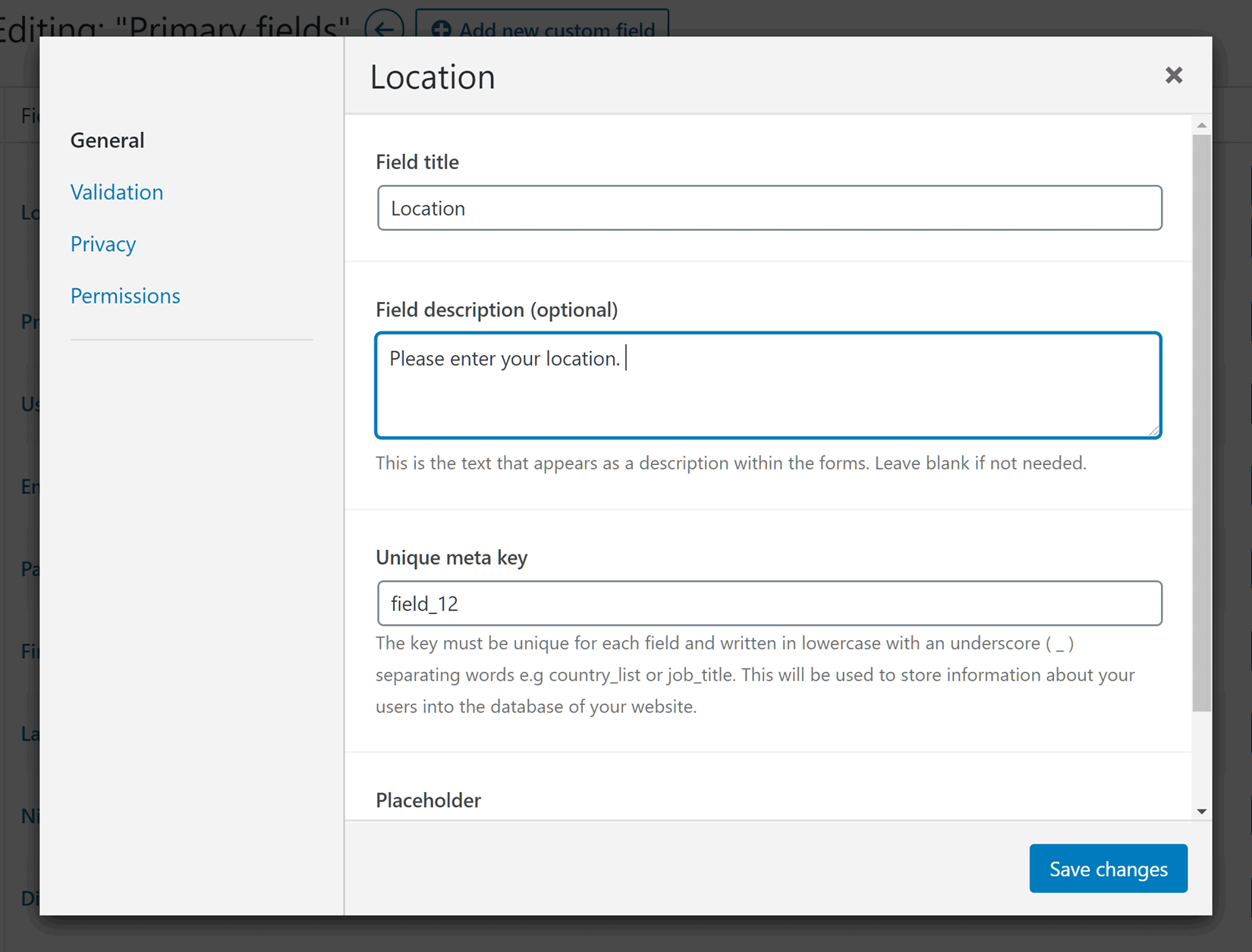
Once you’ve created one or more custom fields, you can then add them to your registration form, as well as any other forms you’ve created with WP User Manager.
To do this, navigate to the Registration Forms area of the Users panel in your WordPress dashboard. From there, click on the Customize Form button for the form you want to add the custom fields to.
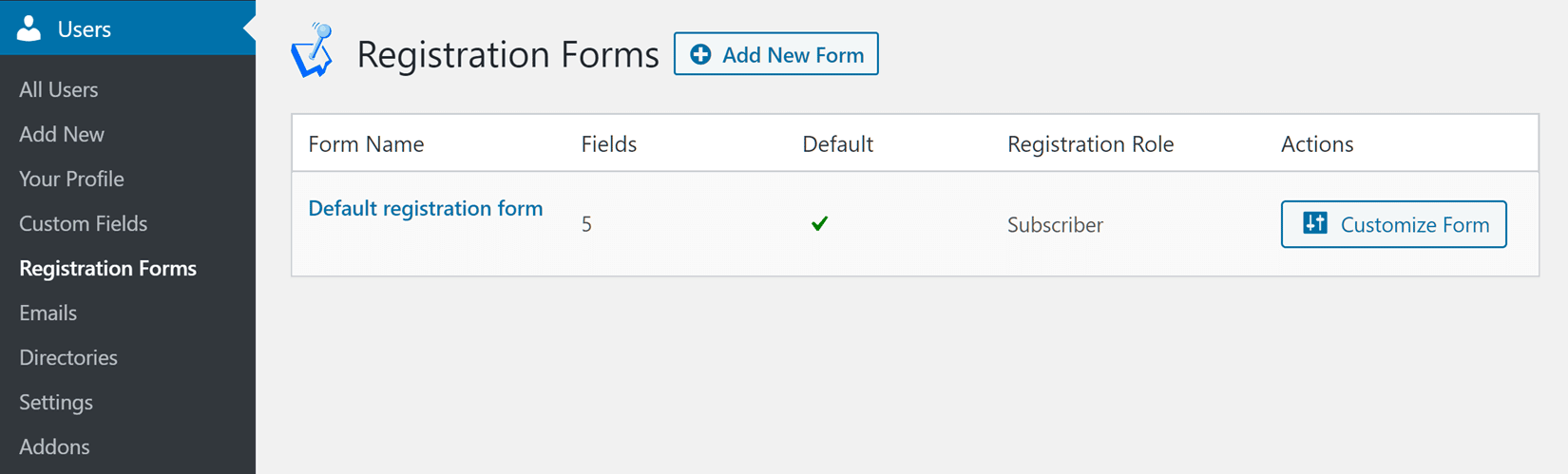
Now you’ll see the new field you just created on the list of available fields on the right-hand side, ready to be added to your custom WordPress registration form.
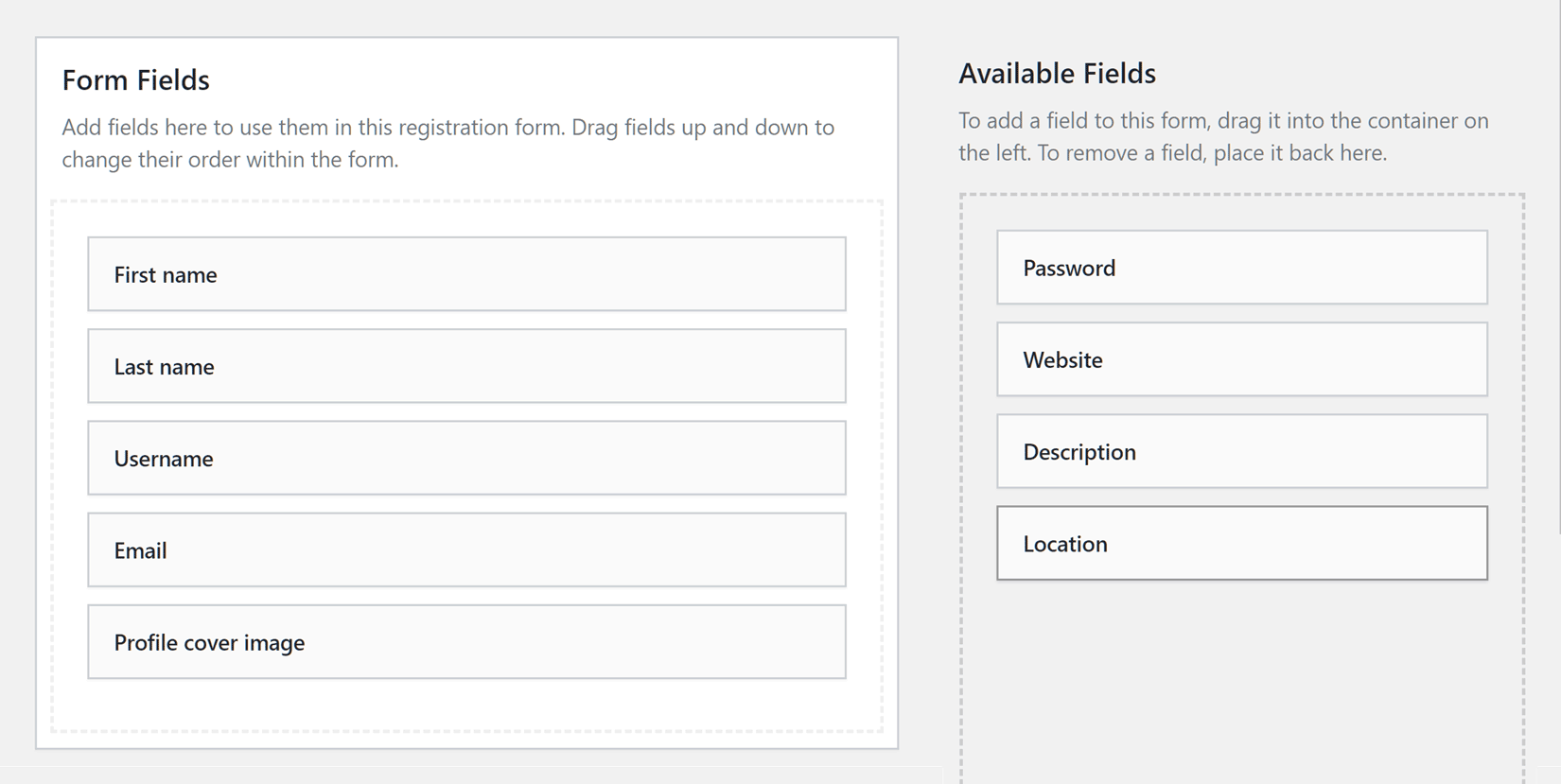
As you can see, it’s easy to add custom fields to the user profiles on your site. You also get a lot of control over how each one is configured too.
Create Multiple Custom User Registration Form
As we’ve just seen, WP User Manager certainly makes the process of creating a custom WordPress registration page and signup form for your website very straightforward.
But what if you need to create multiple registration forms for the different types of users on your site? Maybe you want to accept article contributions from your readers. If so, it would be helpful to automatically assign them the Contributor WordPress user role as they register. Alternatively, you might be running a website for a sports team and would like coaches and players to sign up using separate registration forms that request a different set of information. With the Registration Forms addon for WP User Manager, this isn’t a problem either.
With the addon installed, you can now create additional custom WordPress registration forms for your website in just a few steps.
After giving your new form a name, you can start adding fields to it in the same way as you did for the default registration form.
One reason for having multiple registration forms on your website is to allow users to sign up with different WordPress user roles. To define which role is assigned to users who sign up through your new form, click on the Settings tab and then choose an option from the Registration Role dropdown menu.
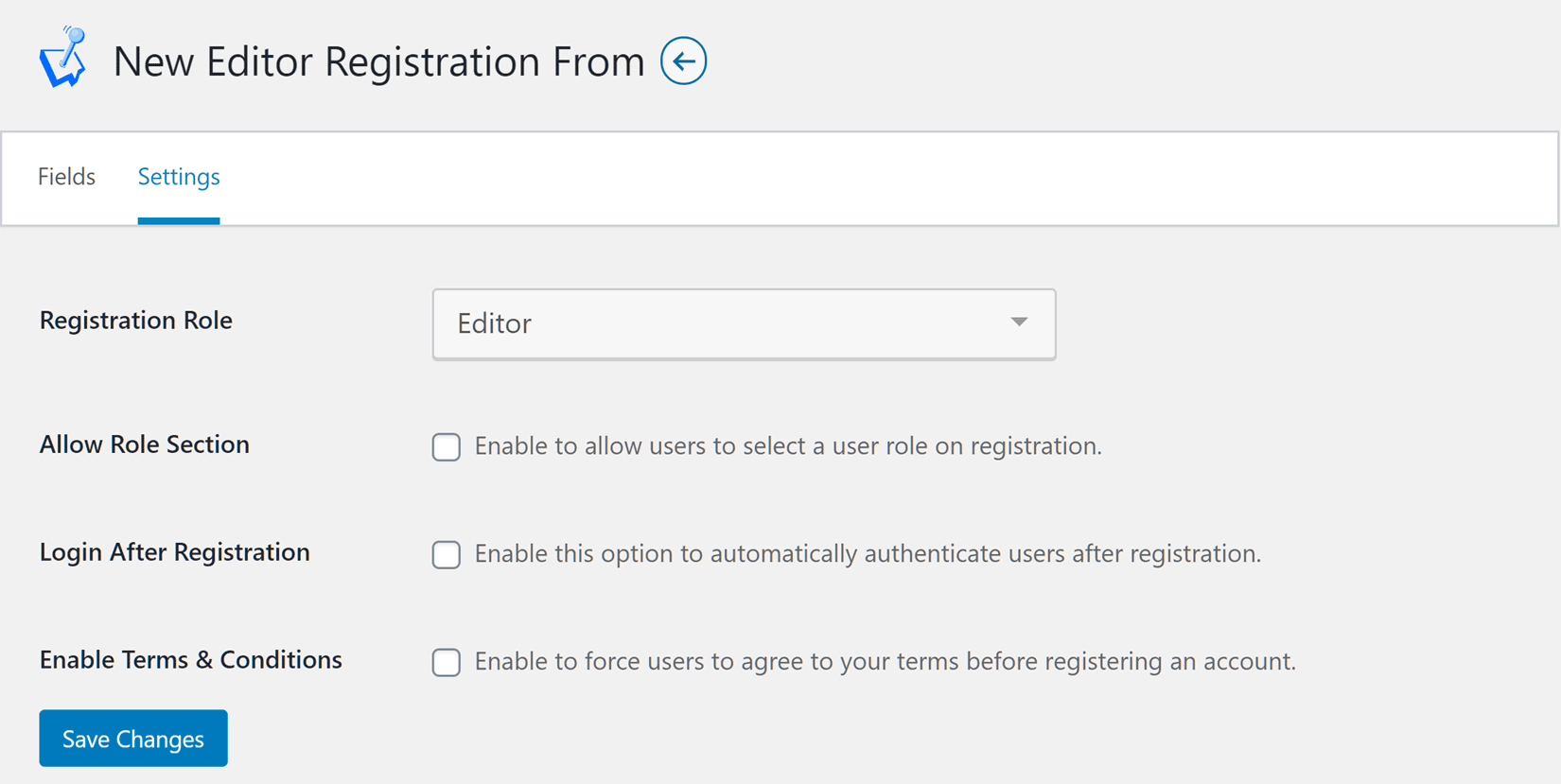
Alternatively, you can give new users the ability to choose their own role when registering.
Require New Users to Confirm Their Emails
As part of the registration process, you can require new users to confirm their email address to ensure the information they’ve provided is correct and you have a way to contact them in the future. Enabling email verification can also help you prevent signup spam on your website.
To enable this feature, you must install the User Verification addon for WP User Manager. Once the addon is enabled, you can add a verification tag to the welcome email that’s sent out to new users. New users can then click on the verification link in the email to confirm their address.
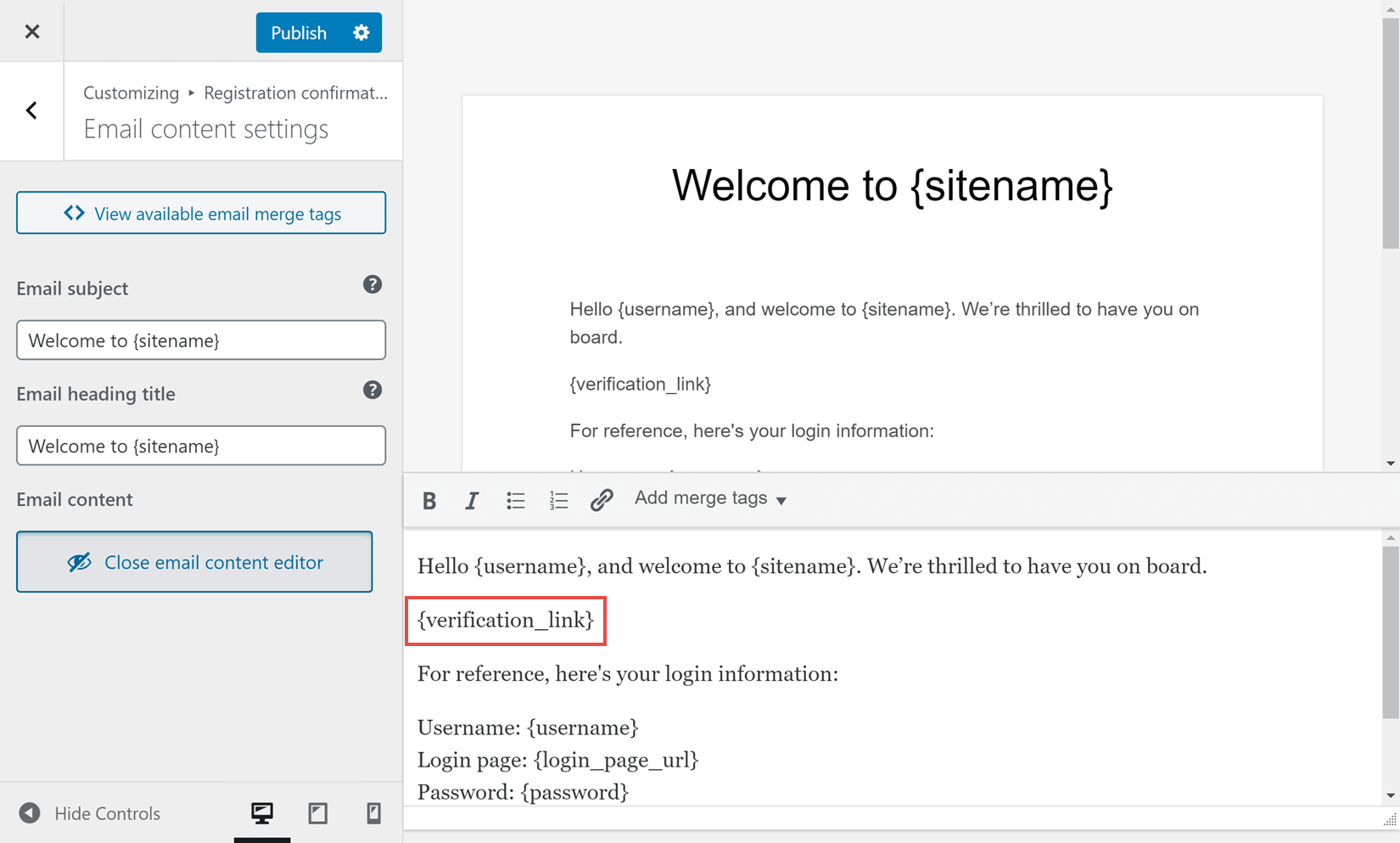
Give Site Admins the Ability to Manage New Signups
With WP User Manager and its addons, you can specify whether new users are automatically approved once they’ve verified their email address, or whether they need to also be manually approved by site admins after they’ve verified their email. Or alternatively, you can just rely on manual approval on your site.
The controls for this can be found on the User Verification page of the WP User Manager Settings area of your WordPress dashboard.
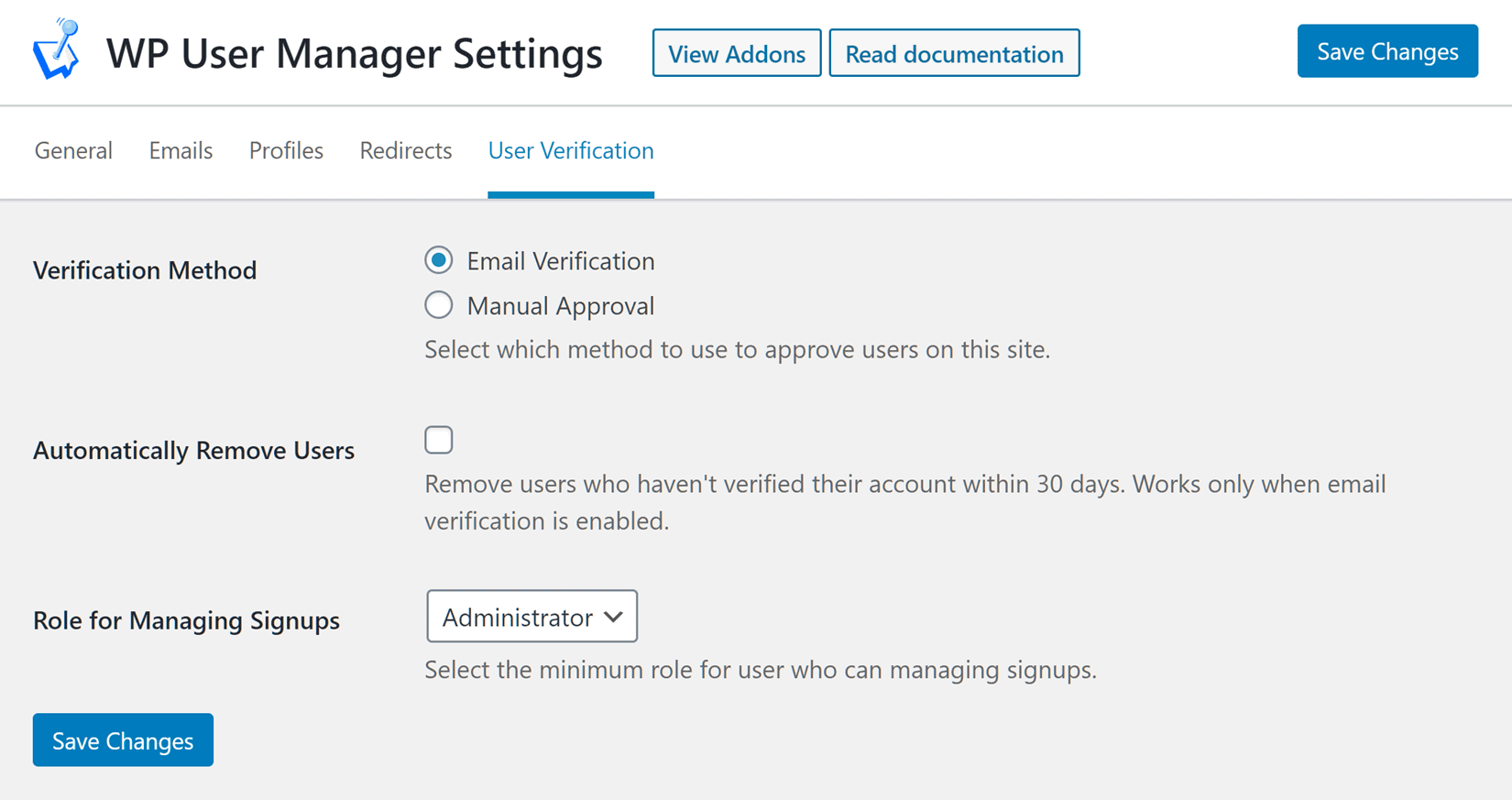
When manual approval is required, you can manage new user registrations inside your WordPress dashboard on the Manage Signups page. From there you can approve or reject each pending registration.

Until the user verifies their email address and/or is manually approved, their account will be locked down until the necessary steps have been taken. These users will see a message when they do try to login, informing them of the current situation.
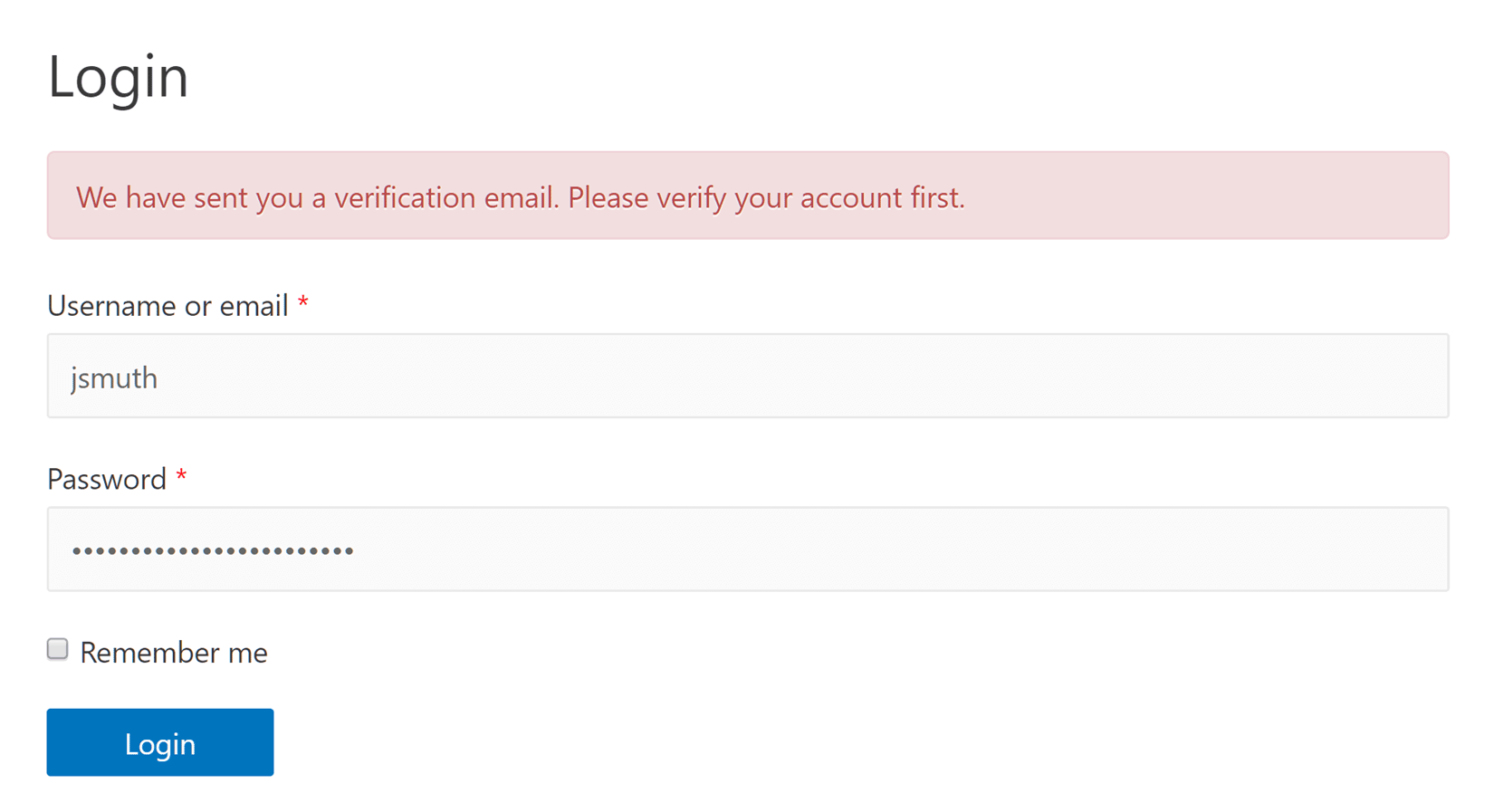
If you enable manual approval, WP User Manager adds a helpful box to your WordPress dashboard homepage that lists pending users. Hopefully, this will ensure you don’t miss any new signups that require your attention.
Display a Custom Page After Registration
Another aspect of new user signups that you can manage when you create a custom WordPress registration page with WP User Manager is choosing whether or not to display a custom page after a user has signed up.
So if you wanted to display a welcome page to new users, you can simply go to the Redirects area of the Users Settings page. Then, from the After Registration dropdown menu, choose an existing page from your website to display.
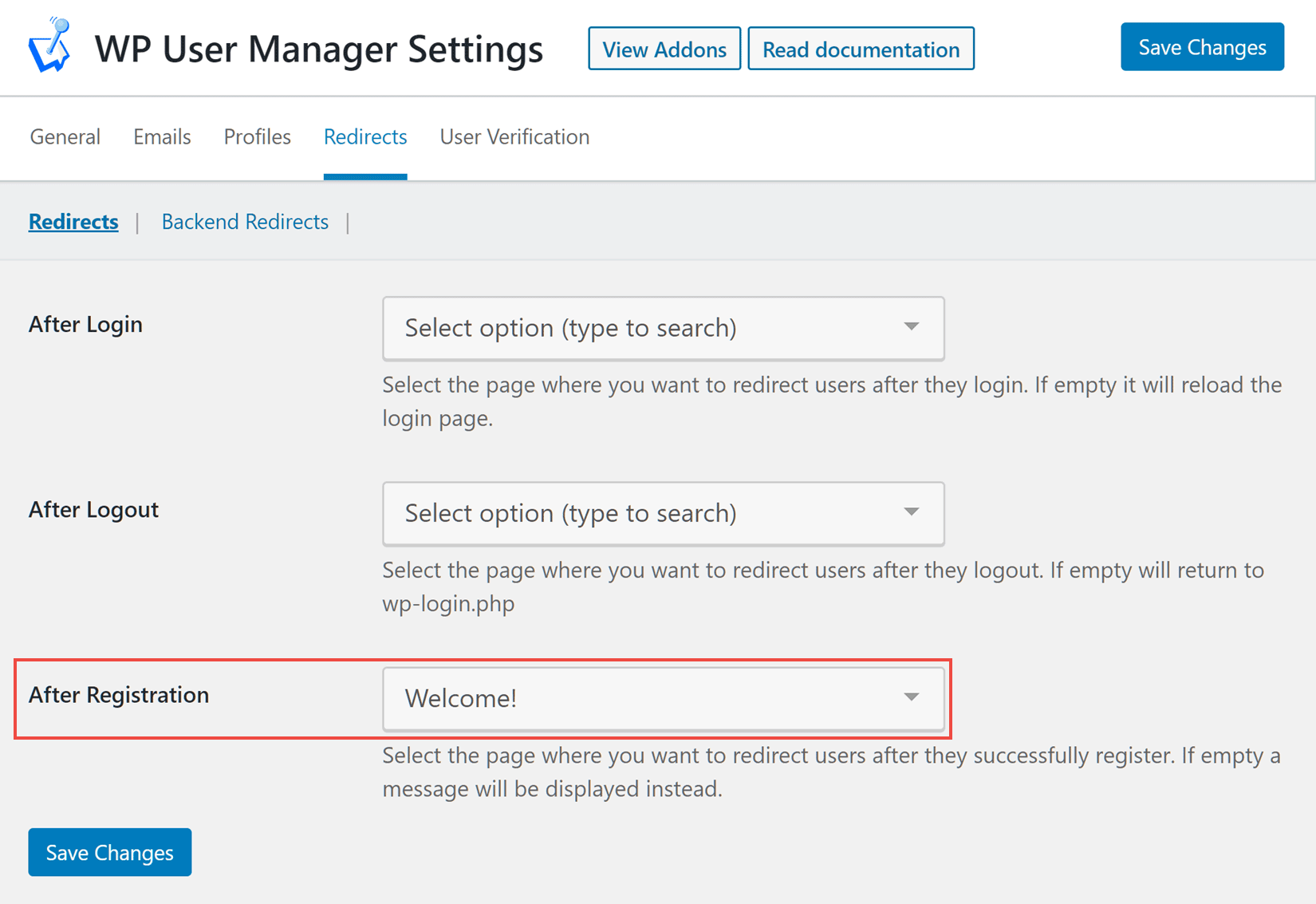
Add the Registration Form to Other Pages
As mentioned earlier, upon activation of the plugin, WP User Manager will automatically create a registration page that contains the signup form.
However, you’re not just limited to using that registration page. Thanks to the registration form shortcodes and widget, you can quickly add the custom forms to any posts, pages, and sidebars, as well as other areas of your site.
If you do want to add the registration forms you’ve created to any pages on your site, open that page for editing in the WordPress editor. Then click on the plus symbol to display the Add block panel. From the Content Block panel, you can scroll down to find the WP User Manager blocks.
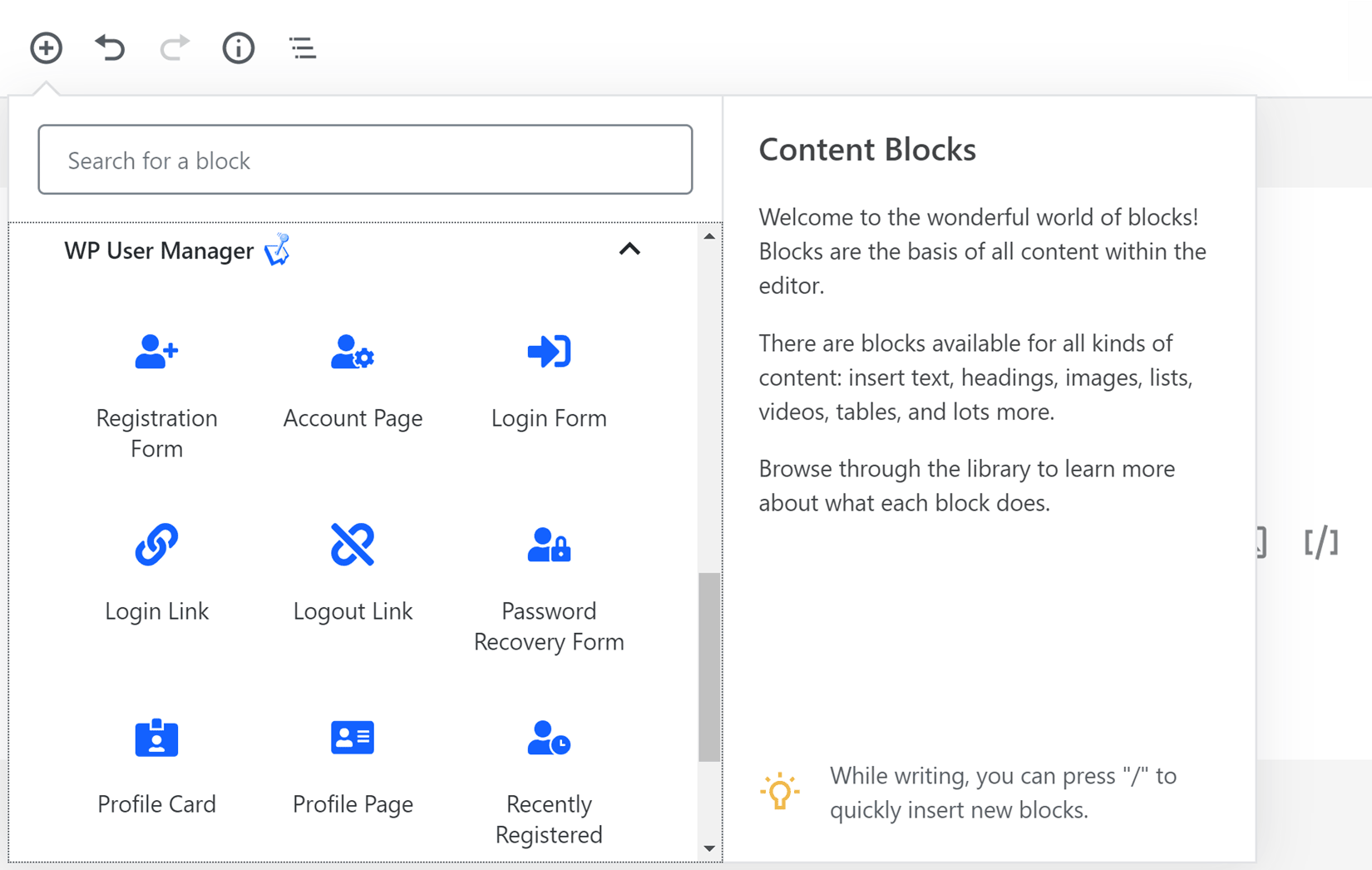
After clicking on the Registration Form block, the form will be inserted into the page. With the form selected, you can use the settings in the sidebar to choose whether or not to show the password reset and register links on the page. You can also use the dropdown menu to control which of your registration forms is displayed.
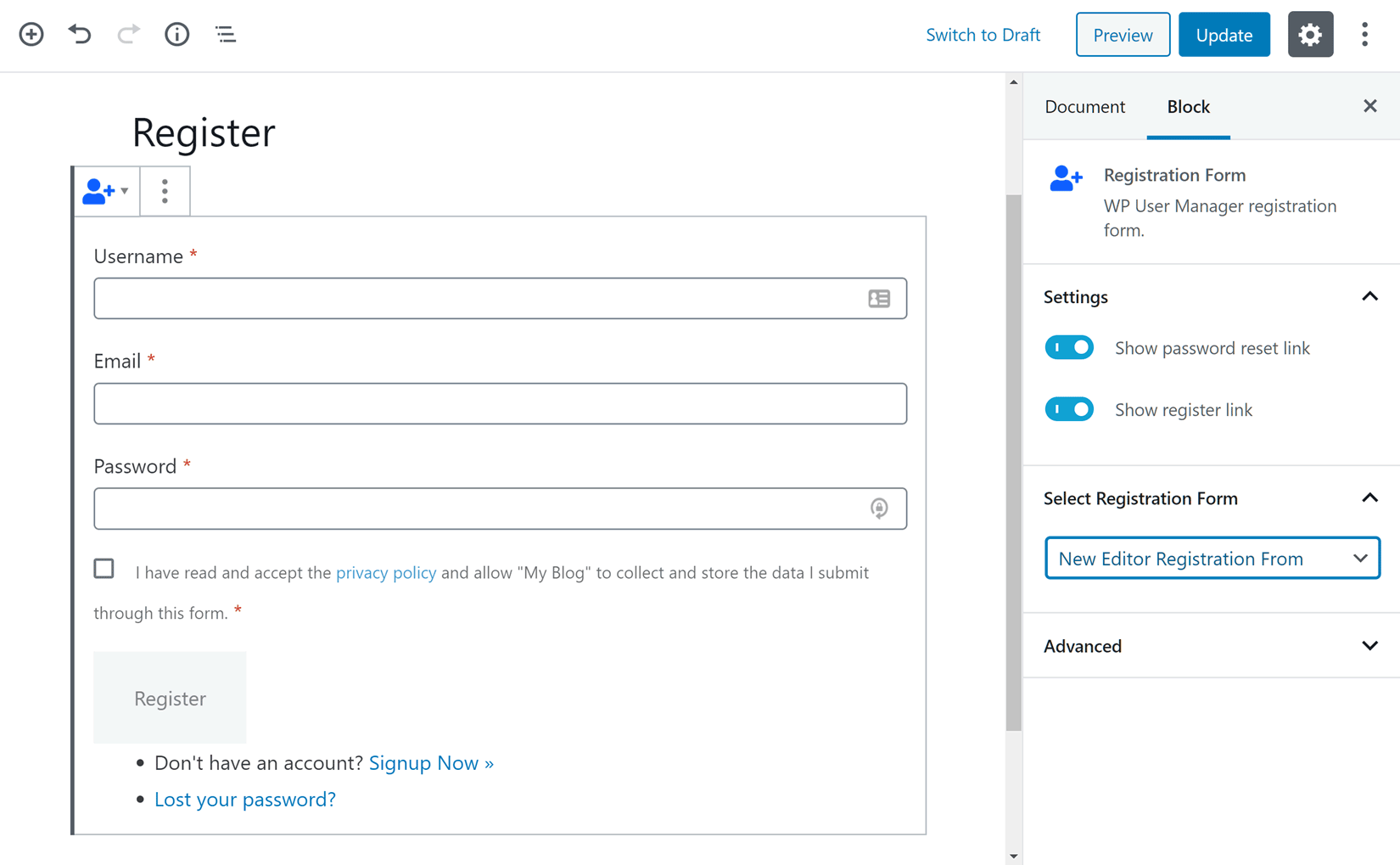
As well as using the WP User Manager block to add the registration form to the page, you can also use the WP User Manager registration form shortcode to insert the form: [wpum_register]
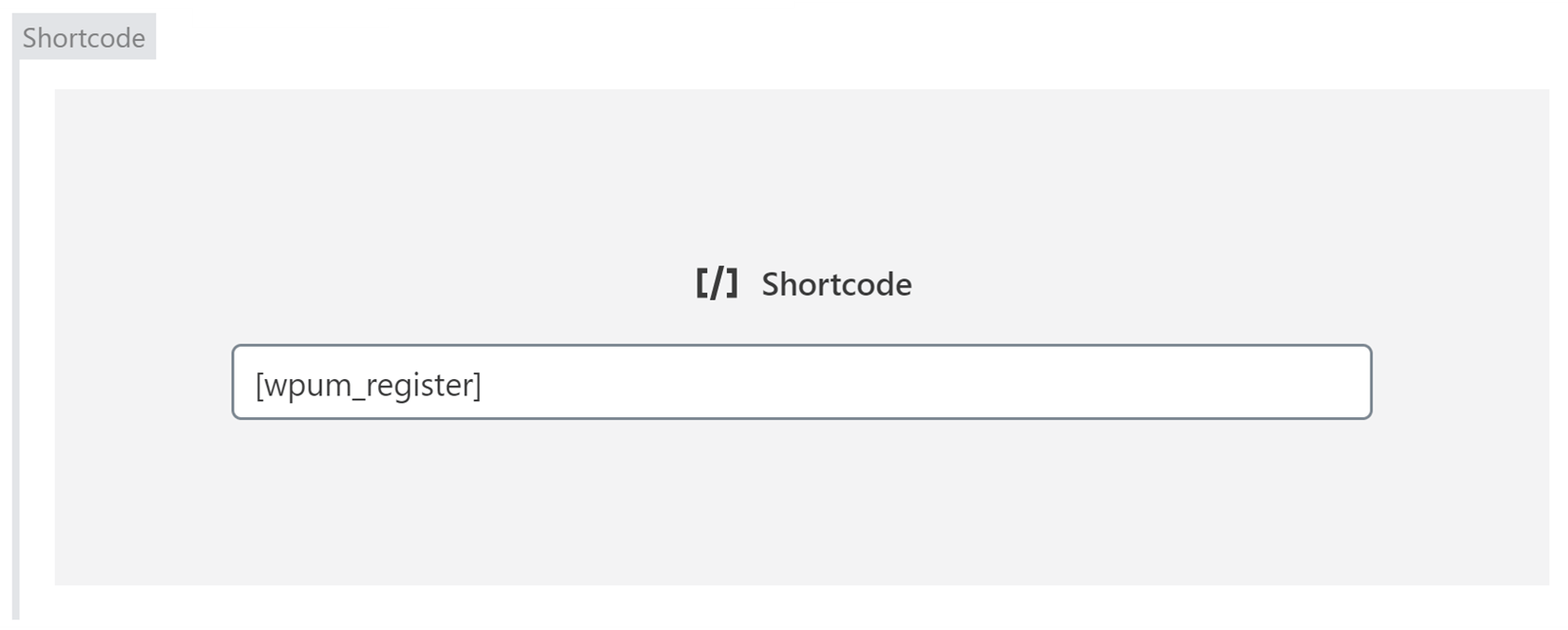
If you’re using the WordPress Classic Editor, rather than the new block-based editor, you won’t be able to use the WP User Manager blocks to insert the form. Instead, you’ll need to use a shortcode to insert the registrations form into a page. To do this, you can either enter the shortcode yourself or use the WP User Manager Shortcode Editor that’s accessible via the User Shortcodes button on the WordPress editor toolbar, to insert it into your page.
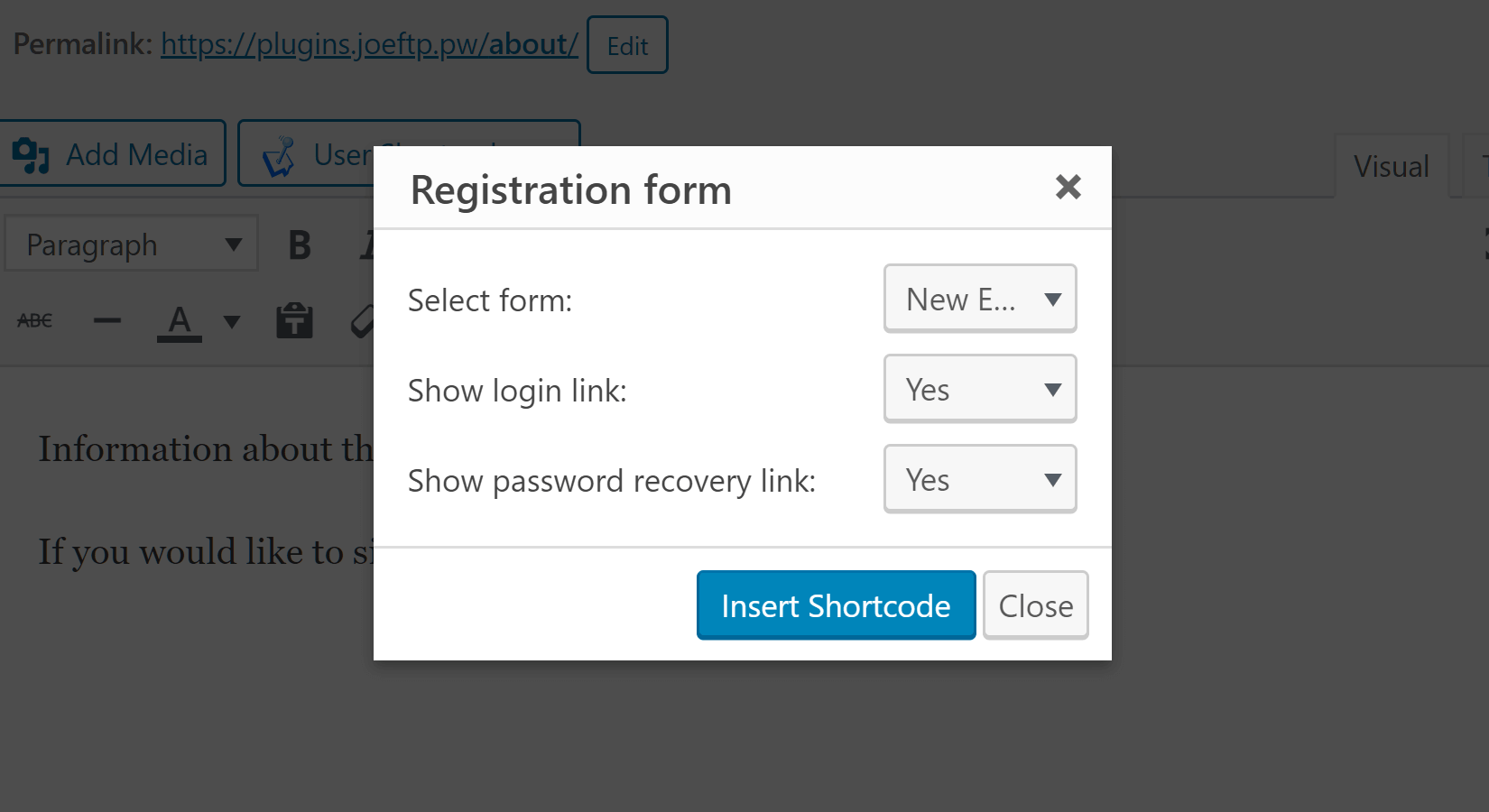
Now, when you publish the page, your chosen registration form will be displayed, giving your visitors a way to sign up and become registered users at your WordPress website.
Customize the Design of the WordPress Registration Page
As the registration forms are displayed on regular WordPress pages, you can customize their design like any other piece of content on your site.
So unlike the native WordPress login and registration forms, you can use a page builder plugin to add your branding to the pages you’ve inserted your custom forms into, as well as do a lot more to their appearance.
Personalize the Registration Confirmation Emails
Earlier we saw that you can add the verification link tag to the emails that are sent out to new users. Thanks to the email customizer of WP User Manager, you can also easily personalize the rest of the email that’s sent out by the plugin.
To personalize the new user email, click on the Emails items from the Users menu of your WordPress dashboard sidebar. Then click on the Customize button for the Registration Confirmation email.
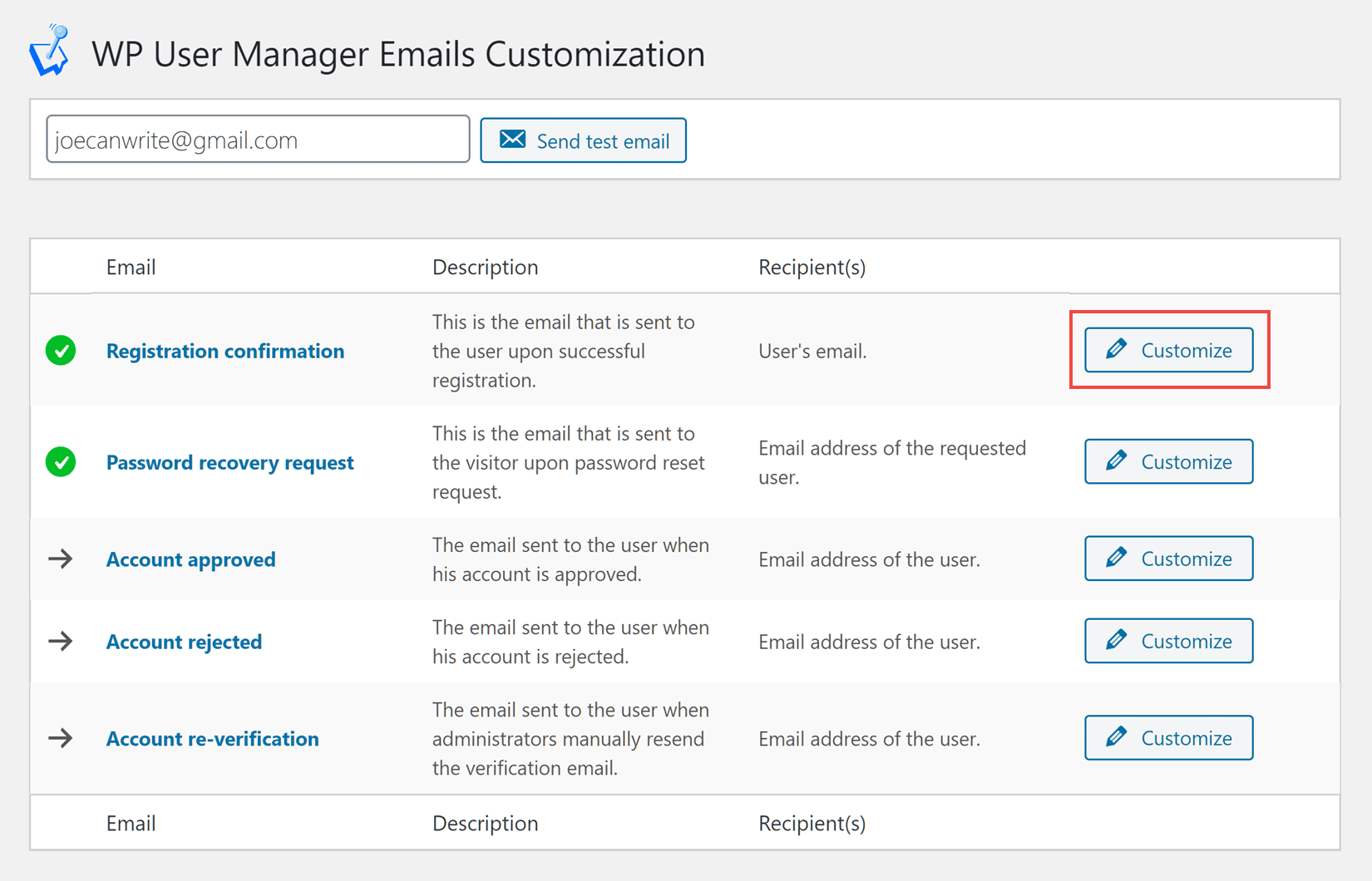
Now you can use the email editor to personalize the content of the message that’s sent out to newly registered users. Clicking on the Add merge tags button lets you insert tags, which are replaced by content that’s specific to your site or the user when the email is sent, such as the user’s name or your website URL.
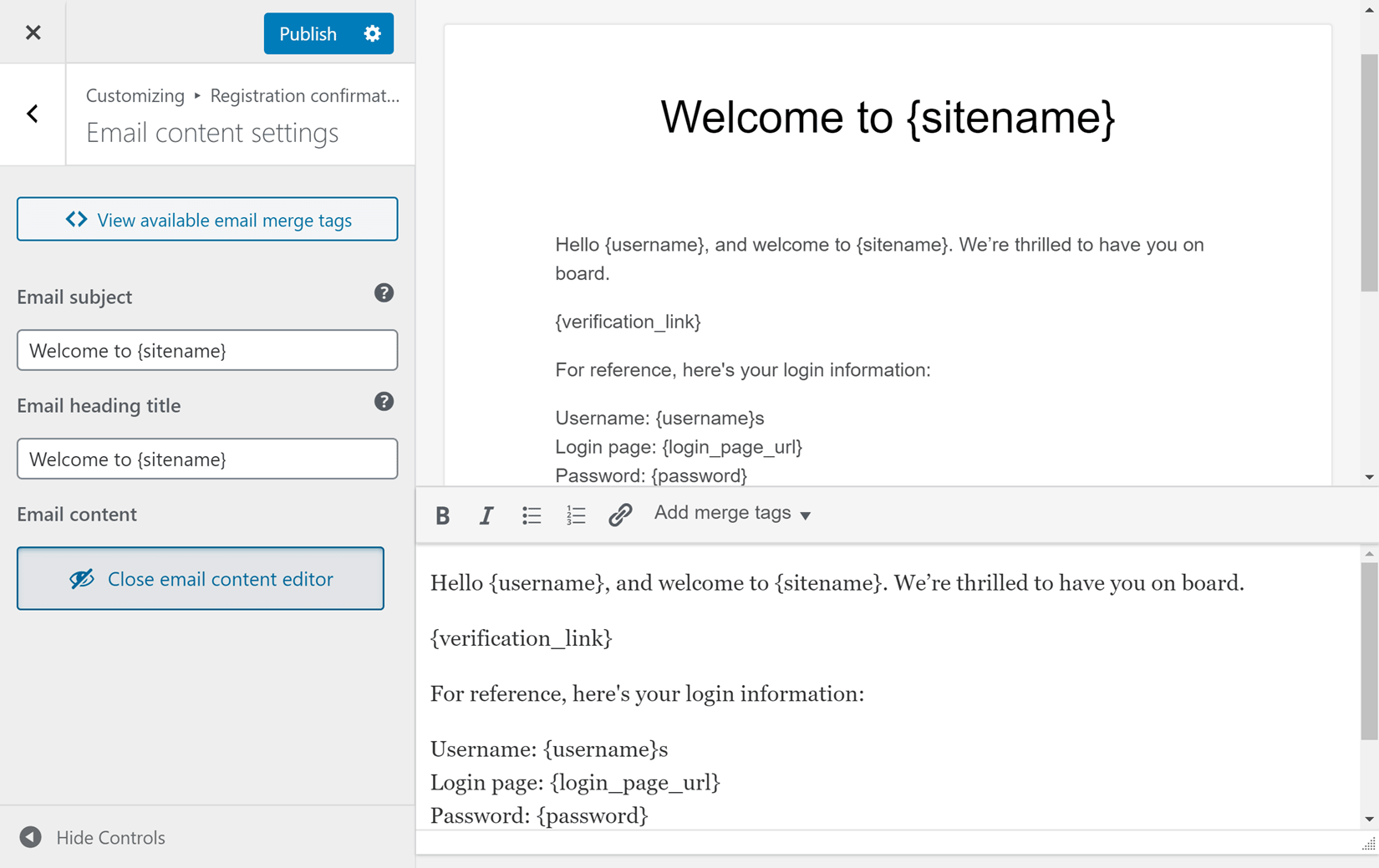
When you’ve finished customizing the email, you can press the Publish button to save your changes.
Final Thoughts
Thanks to plugins like WP User Manager, adding one, or more custom registration forms to a WordPress website is very straightforward.
As we’ve just seen, after installing a suitable user registration form WordPress plugin and its addons, it’s very easy to create multiple registration forms that enable people to sign up and become users with a specific WordPress role on your website.
With WP User Manager, you also get full control over which fields are included in the forms, and therefore, which information is stored in the user profiles. Making sure that your new users verify their email addresses, along with the ability to set new registrations as pending until they are manually approved is part of the functionality of WP User Manager too.
Do you have any questions about creating a custom WordPress registration form for your website? If so, please leave a comment below.