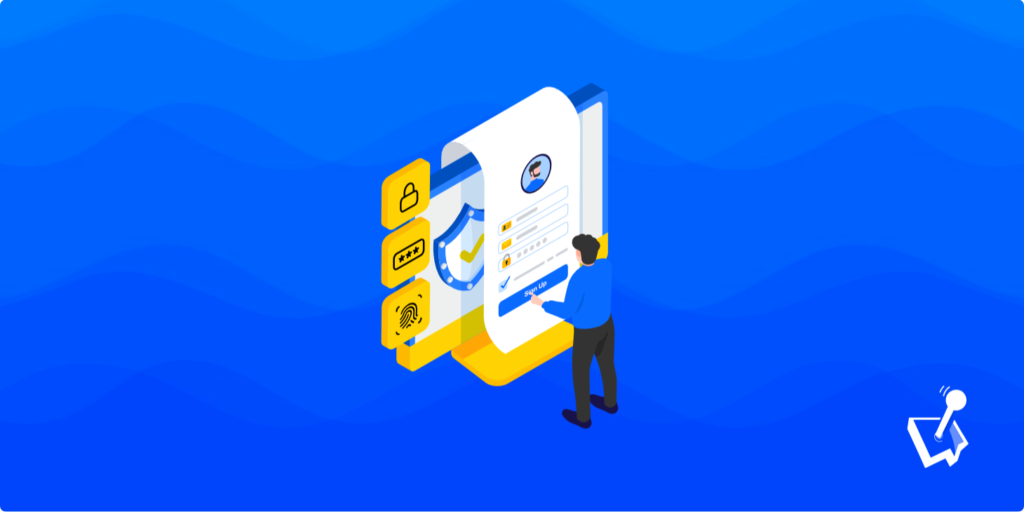When it comes to creating a to-do list for your WordPress website, its security has to be number one or near enough. You’ll want to keep malicious users away from your website, while you let in those you do want to visit. WordPress security can be a complex topic, but it’s something you’ll have to implement if you want to create a harmonious and safe website.
The best way to tackle security is through using dedicated plugins. There are hundreds available, and you’ll have to choose one that fits your needs. However, you can also secure your site through good user management. Again, you can find WordPress plugins to help you achieve this, and the right approach will use a combination to shore up your site.
As such, this post will look at WordPress security and how to implement it. At the end, we’ll talk about user management and the process you’ll need to take to keep hackers and spam at bay.
What WordPress Security Is
In a general sense, WordPress security deals with all of the ways your site can be vulnerable. From there, you’ll use specific tools to mitigate or eradicate them. For example, spam can be harmful on a number of levels, so this fits into the security remit.
However, there are major security concerns you’ll have to note too, such as exploits in plugins. The OWASP Top Ten is a list of the most common security vulnerabilities on the web. As such, it’s key to understand that WordPress is as secure as any other platform, but it can only be as bulletproof as its users make it.
WordPress’ Reputation as a Secure Platform
It’s worth pointing out that WordPress is secure. It includes state of the art and class-leading functionality to help mitigate any malicious attempts.
However, the open source Content Management System (CMS) is popular, and as such has a target on its back. The logic from a hacker’s point of view is that a vulnerability found on one WordPress site could apply to another – multiplied by millions. As such, WordPress has a dedicated team to work on securing the CMS even further. In fact, this isn’t the only thing WordPress can offer with regards to security:
- Its code base is rock-solid, and the documentation for developers to make themes and plugins secure is comprehensive.
- There’s a dedicated release cycle that includes automatic security updates where necessary.
- The core code base is specific with regards to tackling the top vulnerabilities as OWASP outlines.
- All themes and plugins go through a rigorous testing phase to ensure that users and sites are safe.
Because WordPress is as stable as possible, the onus is on site owners and users to make sure they are following typical habits and practices. Over the rest of the article, we’ll look at some of the fundamentals when it comes to WordPress security, and also how to better manage users on your site.
5 Ways to Apply WordPress Security on Your Website
While you can never have too much security, there are five core tenets that you’ll want to follow and apply at all times. Let’s run through each one, then look at user management at the end.
1. Use Themes and Plugins With Good Core Functionality
First off, you want to make sure that the themes and plugins you choose don’t become the weak link in your WordPress security chain. Core functionality should be suitable to your needs, but there are many more facets you should pay attention to:

Get Started with the Best WordPress Membership Plugin Today
Connect, Manage and Build your Membership Site
- A theme or plugin should have good ratings and reviews, especially on the WordPress Theme Directory and Plugin Directory. We’d suggest at least a four-star rating out of five, but the higher the better.
- You’ll want to check out the theme or plugin sidebar on the respective directories, as this will tell you vital information. For instance, you can see what versions of WordPress a product is tested with, the PHP version you’ll need, and much more.
- While you’re looking at these vitals, see when the theme or plugin had its last update. We’d recommend finding another solution if this date is longer than six months.
Speaking of which, the theme or plugin should have sound and regular update history. You can see a quick ‘snapshot’ of the development history on a WordPress Plugin Directory screen using the Advanced View link:
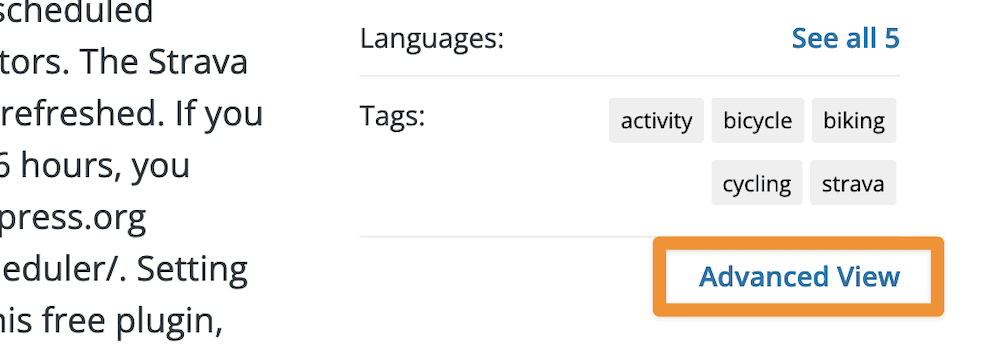
For the WordPress Theme Directory, you can access the Development Log link at the bottom of the page:
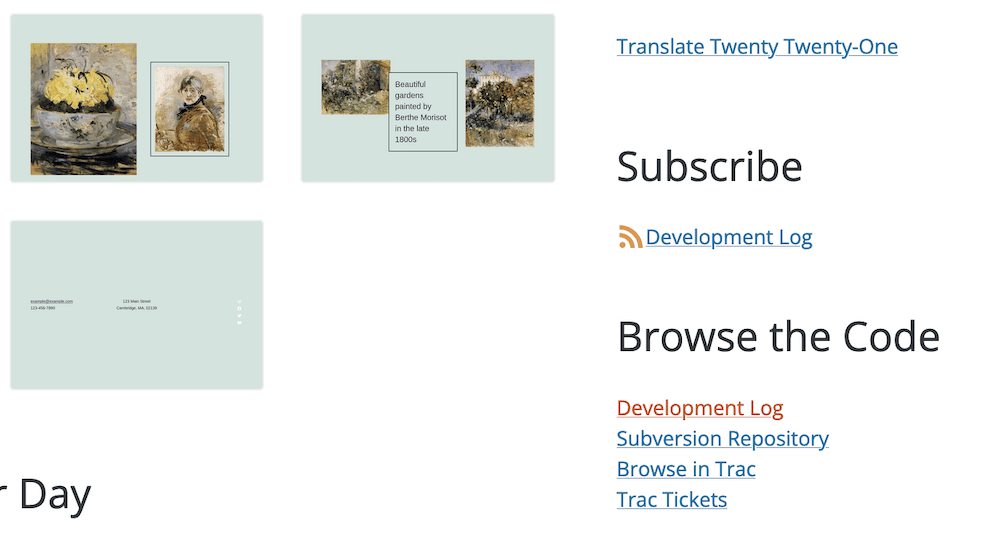
If you click this, you’ll see an overview of the updates a theme has, which will give you some indication of how the developers look after it.
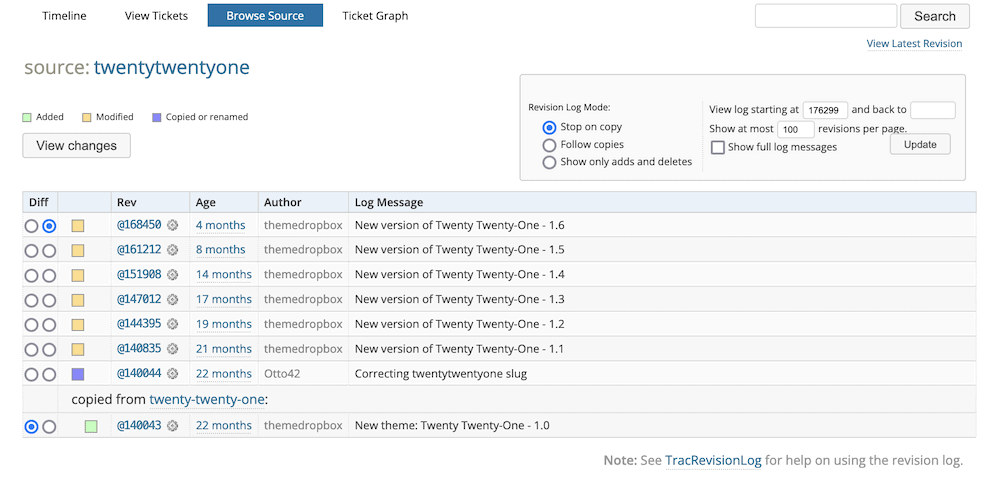
In fact, speaking of updates, we should talk about this some more next.
2. Make Sure You Update WordPress, Themes, and Plugins Often
A quick tip, but a vital one: update your WordPress core, themes, and plugin on a regular basis. While there’s some merit in waiting a few days to see if those updates are ‘clean’ and free from further bugs, we’d suggest you update everything as soon as is reasonable. In the past, even global news agency Reuters had a security issue relating to an old version of WordPress.
WordPress makes it simple to update any aspect of your site. You can anything that requires your attention on the Dashboard > Updates screen within WordPress:
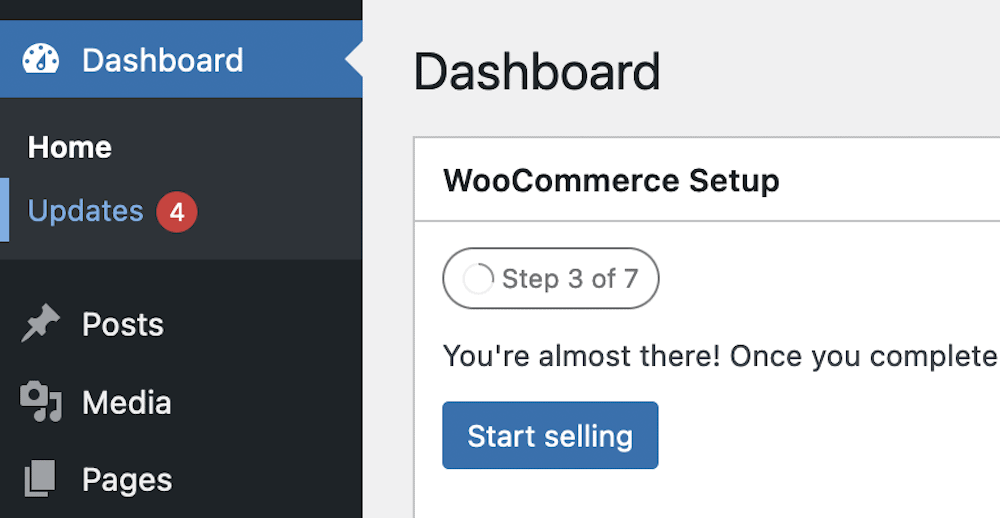
If you click through to this screen, you’ll see an overview of whether you need to update any aspect of WordPress.
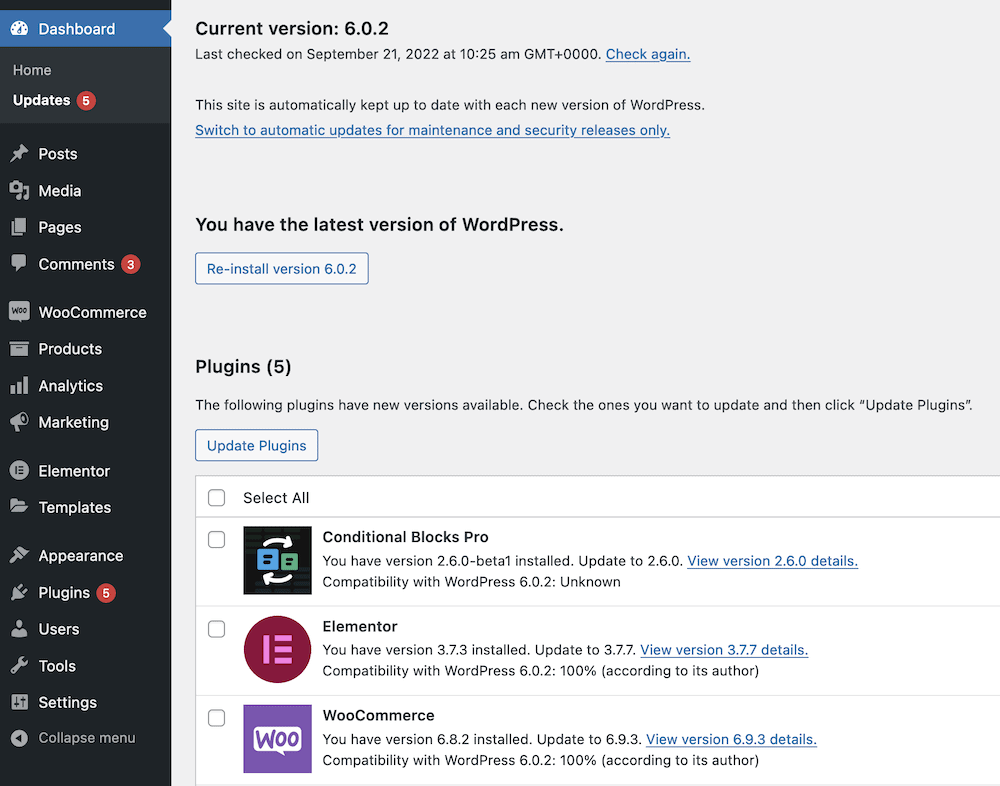
You’ll see the current version of WordPress, along with a timestamp relating to when there was a previous check. You’ll also see the screen populate in various ways based on whether you have updates available. For example, you might not see anything relating to themes, but there could be a core update and some plugins that need your input.
Your task here is straightforward: check the boxes, and click on the relevant update link. From there, you can look at other aspects of WordPress security.
3. Use a Quality WordPress Hosting Provider
This is another quick tip that will pay dividends: Use a solid and stellar WordPress hosting provider. This will benefit you in more ways than one, but it will often offer rock-solid infrastructure and dedicated security provisions for your site.
There are so many hosting providers available that we can’t cover them with any depth here. However, WordPress offers three recommended hosts: SiteGround, DreamHost, and Bluehost. If you expand your horizons, you can look at hosts such as Kinsta, which provides great WordPress security on Google Cloud servers.
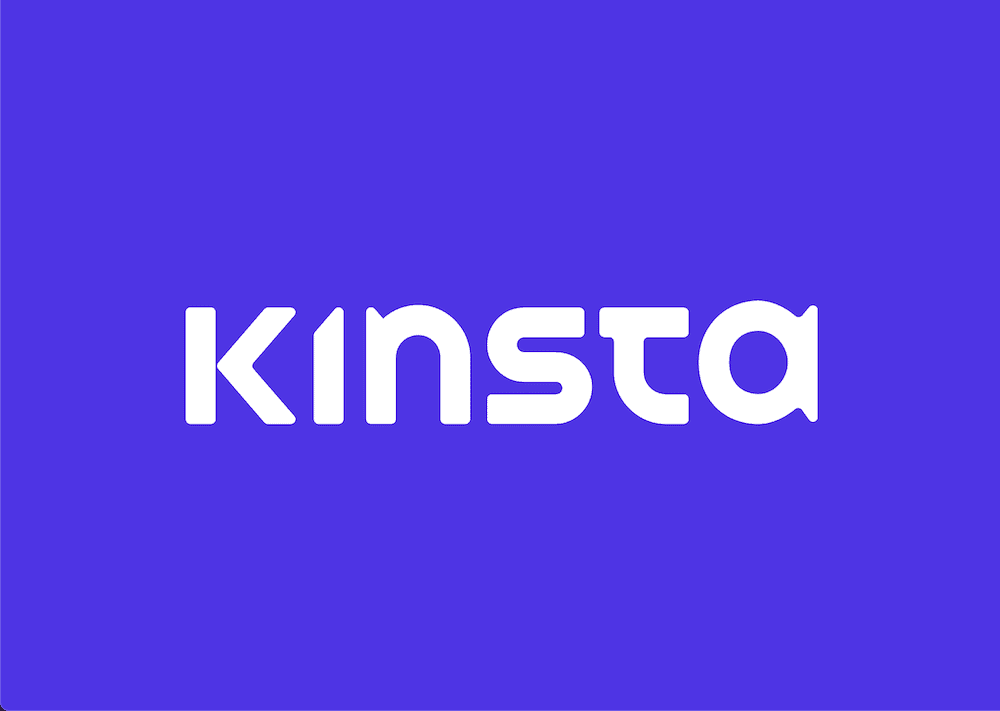
You’ll often get what you pay for, which can be a bind if you don’t have a large budget. However, there are lots of hosts to choose from, and a site such as Review Signal can help you separate the wheat from the chaff.
4. Lock Down Your WordPress Admin Screens
Wherever you use forms, you’ll have a potential vulnerability. In this case, the ability to enter text into the form means a savvy hacker can inject code and exploit an issue with your installation. This is why updating is an important task, but you can’t eradicate this in a complete way.
Your login screens are just as important to lock down, because this can see your spam and fake registrations increase. WordPress provides a solid login screen by default. However, there’s more you can do here:
- Two-Factor Authentication (2FA) is one common way to stop unauthorized logins, which requires a user to enter a time-sensitive keycode from a verified device.
- WordPress CAPTCHAs are also fantastic if you implement them in the right way. This can mitigate the number of bots that attempt access on your site.
- Implement a robust blocklist strategy to keep malicious users away for good. The Wordfence WordPress plugin can do this for you on an automatic basis, along with a whole host of other security implementations.
- Sucuri, Cloudflare, and Wordfence all offer a Web Application Firewall (WAF.) It’s a way to stop malicious users coming close to your site, using complex technology. The first two options do so at the server level too, which is giga secure.
Once you have genuine users hitting your site, you’ll want to manage them in the most optimal way. Let’s talk about this next, and across the rest of the article.
5. Carry Out Sensible User Management On Your Site
All users are the weak links when it comes to WordPress security. As such, there are a number of things you can do to help everyone be more safe on your site:
- Use strong usernames and passwords. This is so vital that we’d recommend you do this even if you choose not to implement any other aspect of WordPress security. Strong credentials will serve as a backbone to the rest of your provision. The longer the password, the better. Also, use unique usernames – and never admin!
- Choose the right roles and permissions for your users. You should only give users as much functionality as they require, and no more. This might mean you have to set up dedicated user roles.
Speaking of which, you’ll want to use a WordPress plugin here to help you manage your users and secure your site. Let’s introduce the best WordPress user management plugin on the market.
How WP User Manager Can Help You Secure Your Site
WP User Manager offers a complete way to build a community, manage it, and achieve growth through your WordPress website.
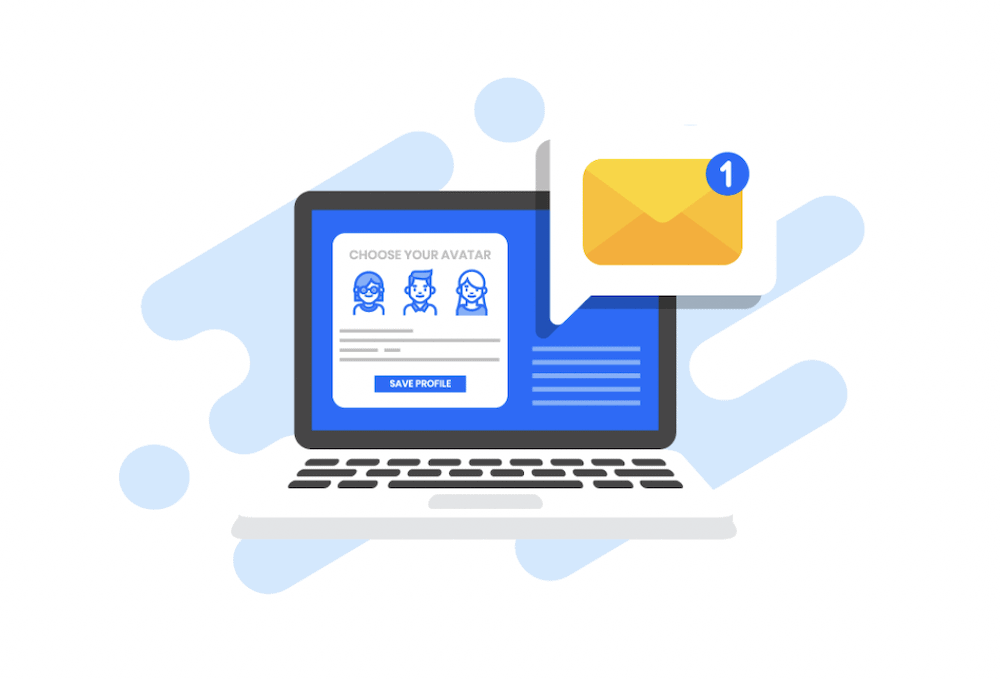
It gives you almost all of the tools you’ll need to create an engaging community website:
- You can personalize profiles using avatars, and give users a way to manage their own profile.
- There is the option to use social logins to help with registrations.
- You’re able to set up user directories and groups, so those with similar interests can find each other.
- The plugin integrates with almost every theme and plugin available for WordPress.
- There is powerful conditional logic built into the plugin, which lets you show or hide fields based on user actions.
- You have a powerful user role and capabilities editor. This lets you set up specific roles for the functionality and access of your site.
WP User Manager starts from $149 per year, and the Starter tier includes all of the essential features and functionality you’ll need. In fact, it also gives you access to the Security add-on. This will provide you with functionality that the article discusses, such as 2FA, block and allow lists, and a password strength meter:
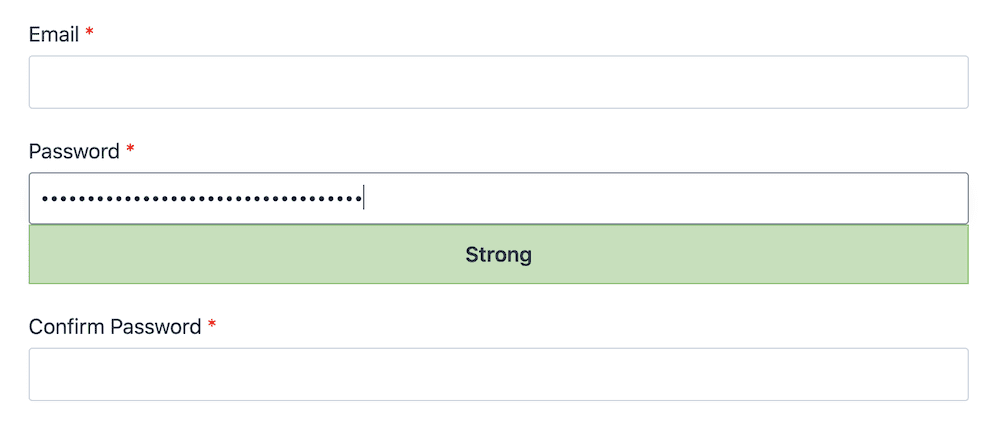
However, there’s more this add-on can do:
- It improves the default WordPress encryption, to make sure your users are safe and secure.
- You can stop concurrent logins, which means the same user won’t be able to access their profile on multiple computers and devices at once.
- You’re able to employ passwordless login too, which will send a URL to the user’s email address to gain site access.
- On the back end, you also have a way to clean up inactive users. This can help you out in a number of ways, and you can automate some of the process also.
If you combine WP User Manager with a top-notch security plugin such as Wordfence, you’ll have a maximum security community website that users will feel safe to visit, and use. This is especially true if you add in a dedicated WAF too.
Conclusion
You’ll want to do the utmost to secure your WordPress website. This includes spam in all its forms, and will extend to how you manage the new and existing users on your site. WordPress security is a huge topic, but there are some inroads you can make to tighten up your defenses.
For starters, a good WordPress security plugin is essential. Wordfence is popular, but there are lots of others. However, a dedicated user management plugin is also a great option. This gives you a way to manage profiles, registrations, and more from your WordPress dashboard. WP User Manager provides almost all of the functionality you’ll need for profile management and user administration. What’s more, it comes with stellar support, and superb pricing.
Do you have any tips on WordPress security that we don’t mention here? Let us know in the comments section below!