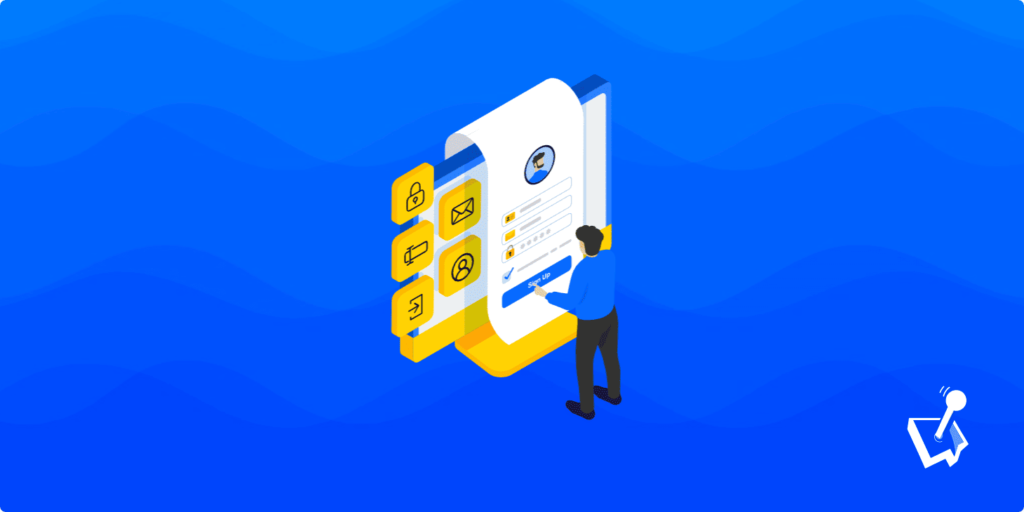Quiz time: which two pages on your site are the most important in order to create a good first impression? If you said your home page and login screen, you’re correct! The latter is our focus here though, because most sites use the default sign-in screen. As such, to boost your User Experience (UX) and bring better branding to a popular page, you’ll want to create a custom login page for WordPress.
In this tutorial, we’re going to create a custom login page using the WP User Manager plugin. Before this, let’s talk about the benefits of creating a custom WordPress login page, and how to make it stand out.
Why You Might Want to Customize the WordPress Login Screen
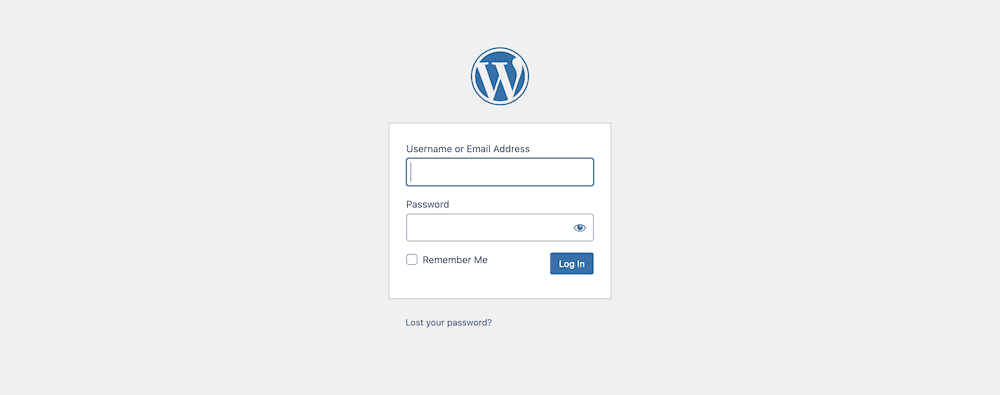
For a page that gets a lot of hits – almost number one for many sites – your login page gets zero love from a design point of view. If this was your home page or other popular pages, you’d do the most you can to maximize UX.
As such, there are a number of reasons you’ll want to create a custom WordPress login page:
- You can brand one of your most popular pages and create a more seamless experience across your site.
- If your users have specific needs, or you want to make ‘quality of life’ improvements, you can do so.
- There’s a security benefit available too. You can shore up a page with a ‘back door’ entry point that generates a lot of traffic, and keep malicious intent at bay.
However, you also need to create a plan to implement these changes. If you decide to ‘slap on’ features and functionality, you may do more harm than good. Next, we’ll look at what this entails.
How to Make Your Custom WordPress Login Page Stand Out
There are plenty of ways you can refine a custom WordPress login page and make it your own. In fact, you can take some of your cues from WordPress’ own login screen.
For instance, you can change the branding to add your own. This could be something different from the default WordPress logo, but there are plenty of other ways to add further branding. You could change the color scheme to suit the rest of your WordPress website and brand, along with your choice of typography.
This is a good start, but there’s more you can do to make your WordPress custom login page shine. If you implement effort-saving features such as social logins, users won’t have to worry about remembering their credentials. This can increase your signups and keep users coming back on a regular basis.
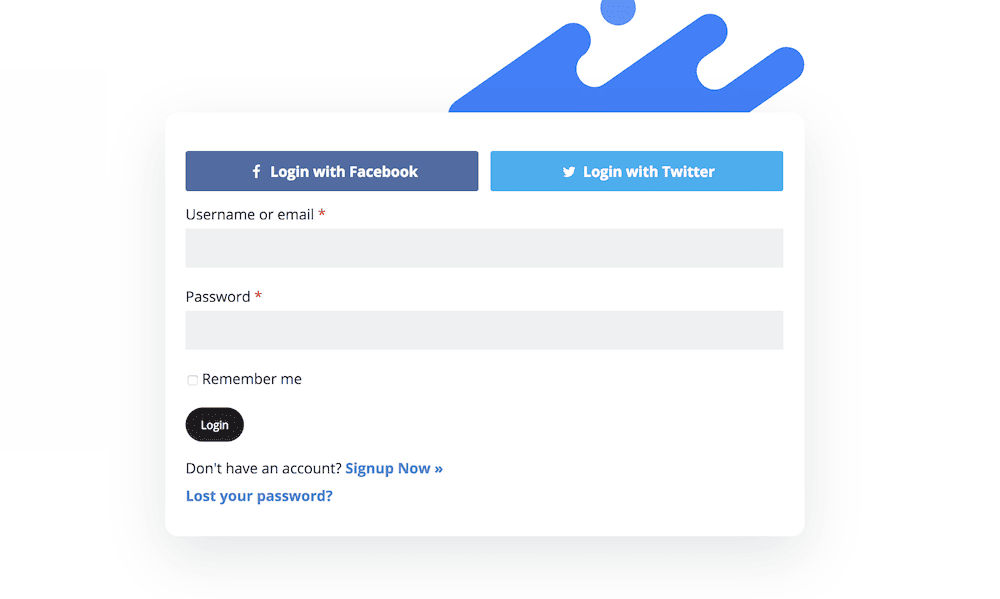
However, rather than explain all of this, we can show you what’s possible. Next up, we’ll show you how to create a custom login page for WordPress.
How to Create a Custom Login Page for WordPress (in 5 Steps)
Below, we have five steps to help you create a WordPress custom login page. After we cover the steps, we’ll wrap up with some questions you may have about the process.

Get Started with the Best WordPress Membership Plugin Today
Connect, Manage and Build your Membership Site
1. Install the WP User Manager Plugin
Before you do anything else, you’ll want to install the WP User Manager plugin. The core functionality is available in the free version of the plugin, and you can install this from the Plugins > Add New screen:
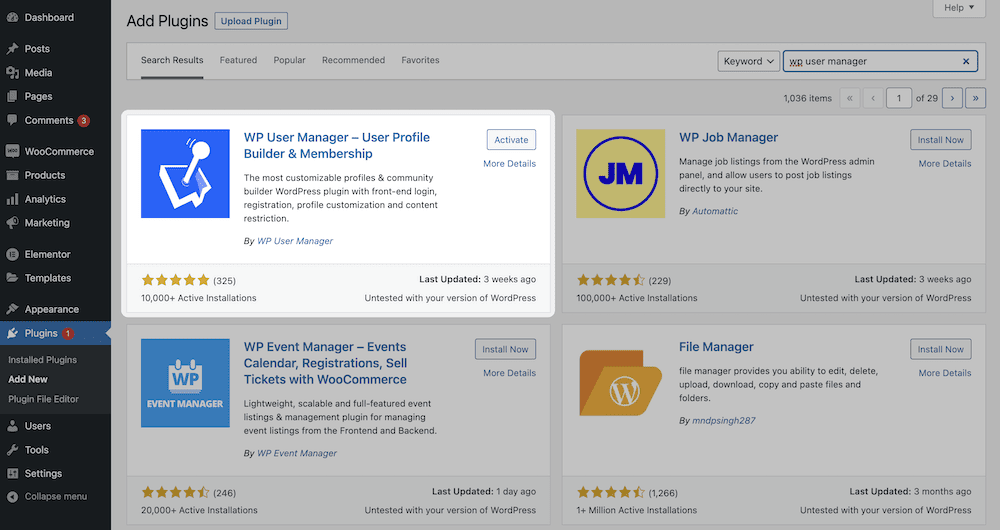
Here, search for WP User Manager, click Install Now, then Activate. Once this process is complete, you can begin to create your own custom WordPress login page. However, note that we’re going to show you advanced functionality that uses some of WP User Manager’s add-ons.
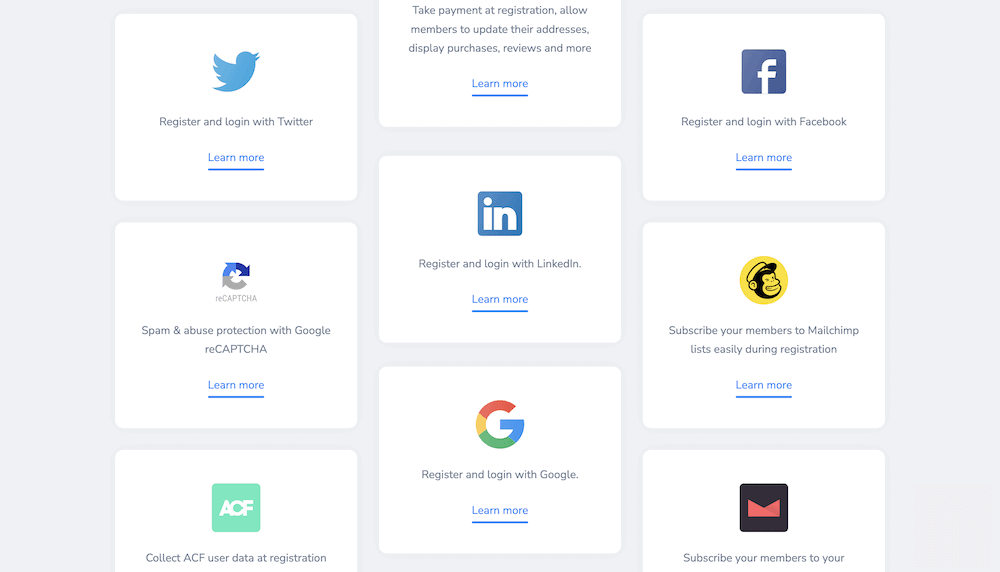
As a Pro subscriber ($299 per year), you can get access to the entire functionality of WP User Manager, and this includes all of what we’ll present next.
2. Create Your Custom Login Page
The good news is that you won’t need to create your WordPress login page from scratch. WP User Manager generates a number of essential pages for you after install. If you head to the Pages screen within WordPress, you can scroll to see your new custom login page:
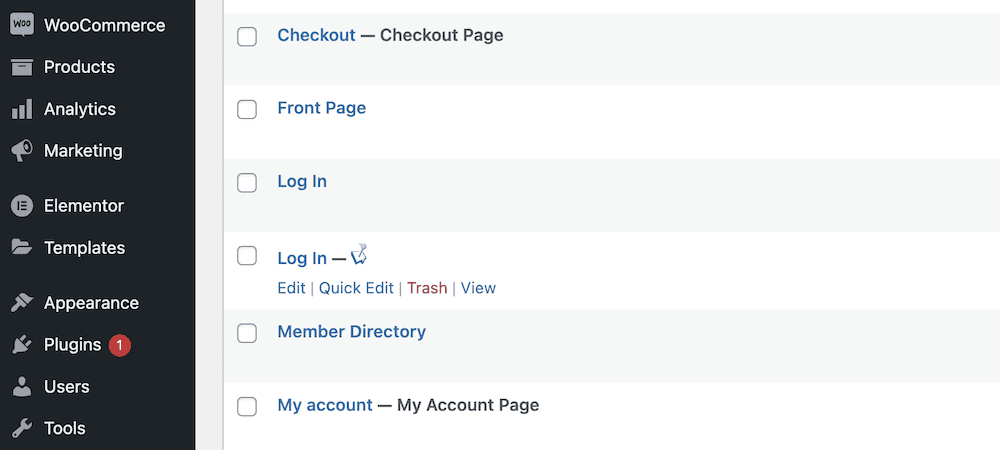
This uses a Block (or shortcode) to display your WordPress login form. As such, you have the option to carry out full customization of your form. You’ll also spot that the form now uses the same styling as the rest of your WordPress website.
Because the login page uses Blocks, you can create a custom login form from any other page within WordPress:
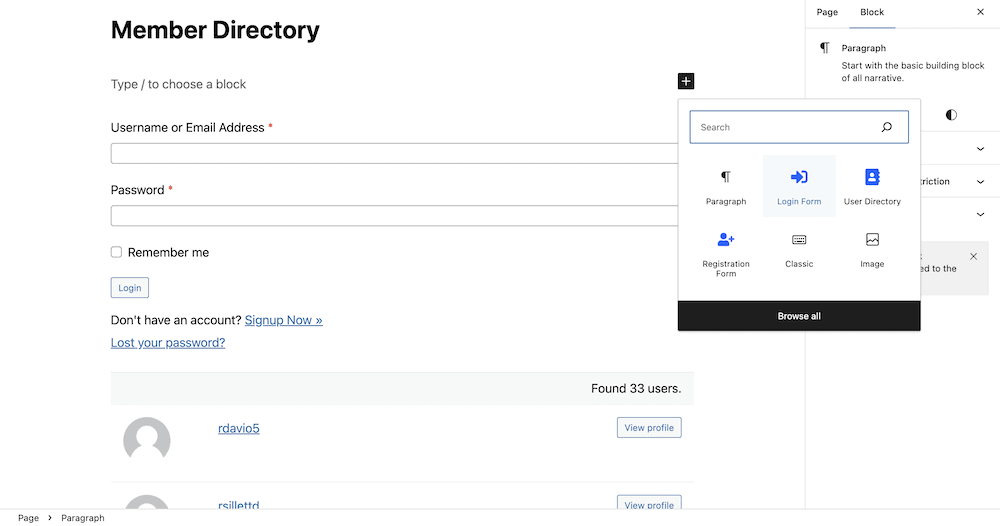
This means you might not need to rely on your login page as much as before. Instead, users can login in from anywhere on your site – a handy timesaver and better for your UX.
3. Secure Your Login Page
Although WordPress is a secure platform, this won’t stop malicious users trying to hack your site. On any site, your form fields will be a weak link due to various factors such as potential code injections. However, you can make your custom login page for WordPress more secure using WP User Manager’s hCaptcha add-on.
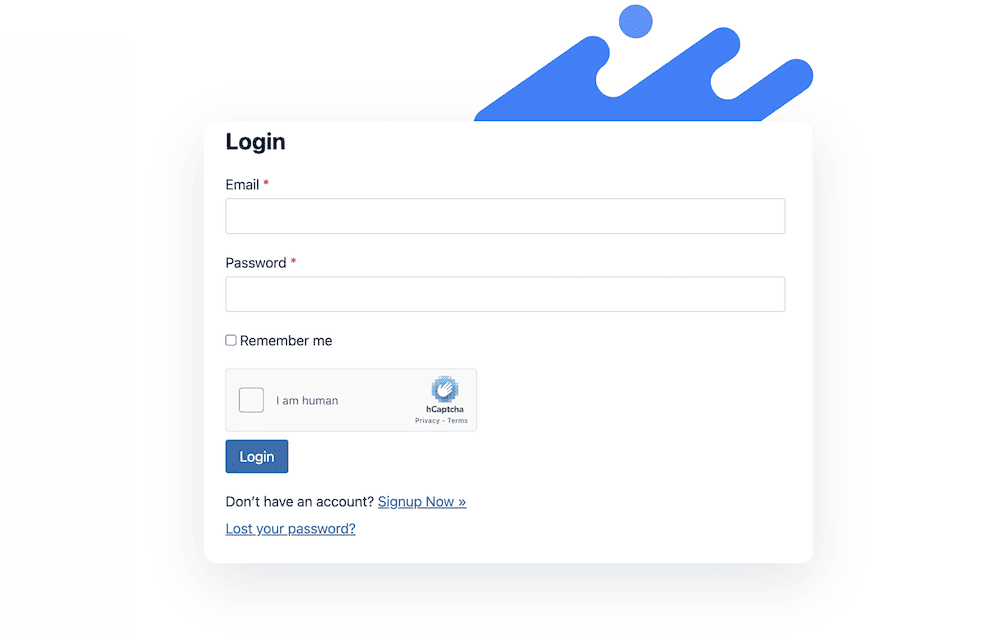
This implements a superb CAPTCHA solution for your login form, and once you install the add-on, you can customize it from the Users > Settings > Login Settings > General screen within WordPress:
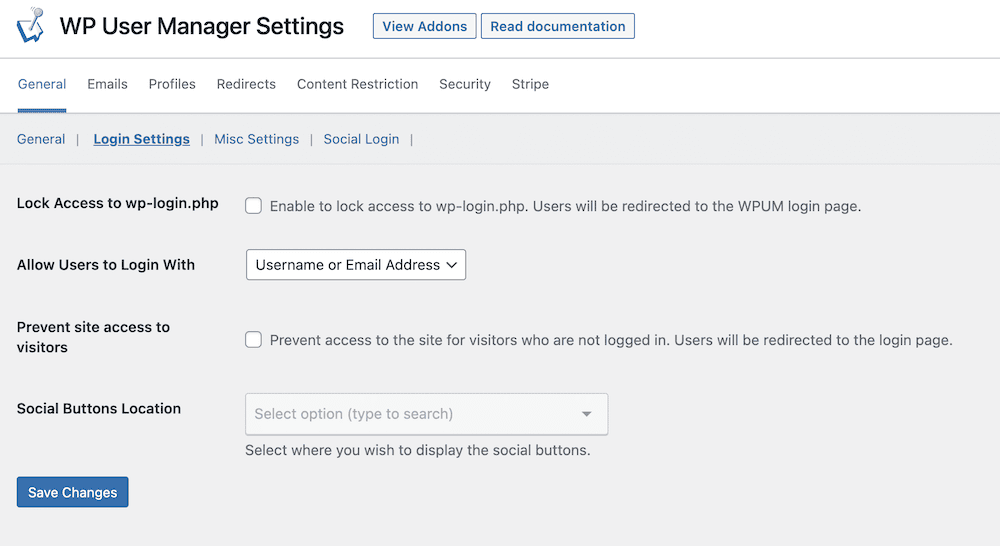
With the Security add-on, you can also look to implement Two-Factor Authentication (2FA), passwordless login options, and more.
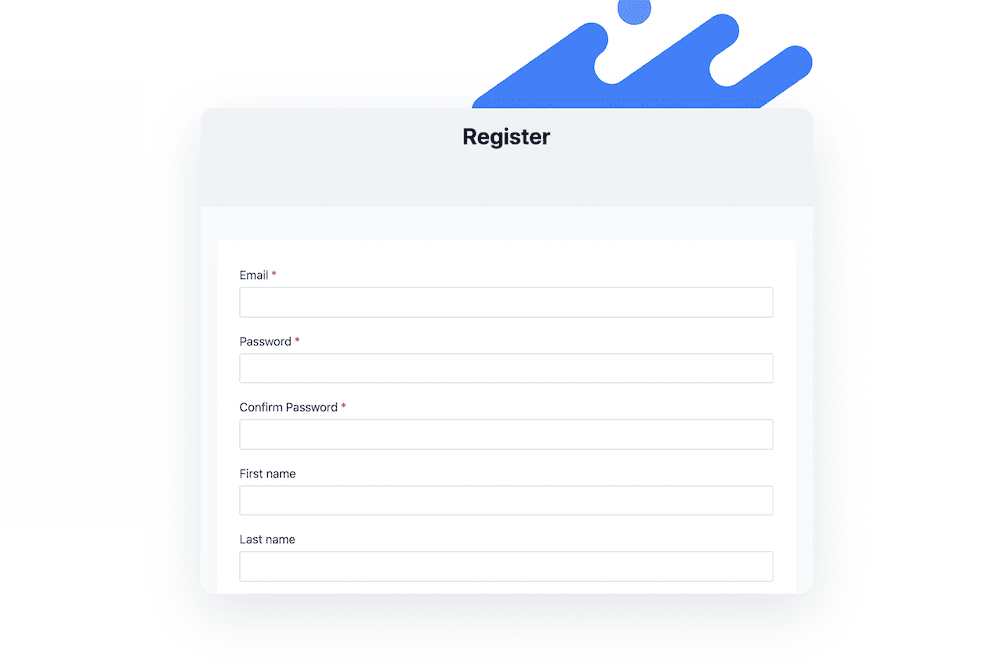
Speaking of which, let’s look at some more custom login options next.
4. Add Custom Login Options
The Security add-on gives you the option to let users login without a password and utilize 2FA. It also offers you some valuable functionality within the WordPress dashboard to help you keep your site even more secure.
However, you have plenty of other ways to customize the login experience using WP User Manager’s add-ons. For instance, take the Social Login add-on. This lets you present a number of social media sites to users, so they can use those credentials to signup and log into your WordPress site.
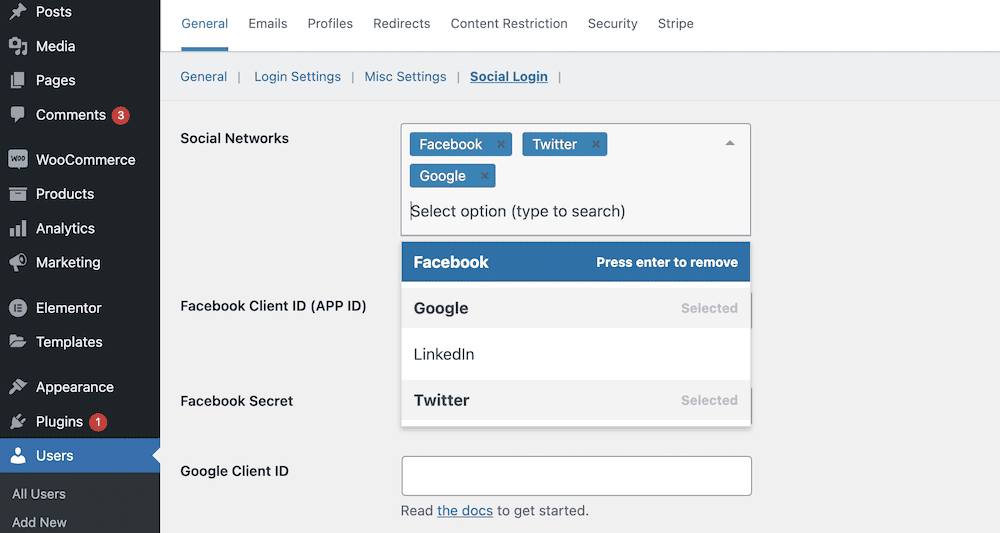
These types of features can enhance UX in immeasurable ways. Your conversion rates should improve, given that you’re stripping away a roadblock in the form of an extra set of credentials. Despite these benefits though, you still need users to find your custom WordPress login page.
5. Use Your Custom WordPress Login Page Rather Than the Default One
Your final step is to publish your custom login page for WordPress. The good news is this is straightforward. To do so, head to the Users > Settings screen within WordPress, and look to the Login Page drop-down menu on the General tab:
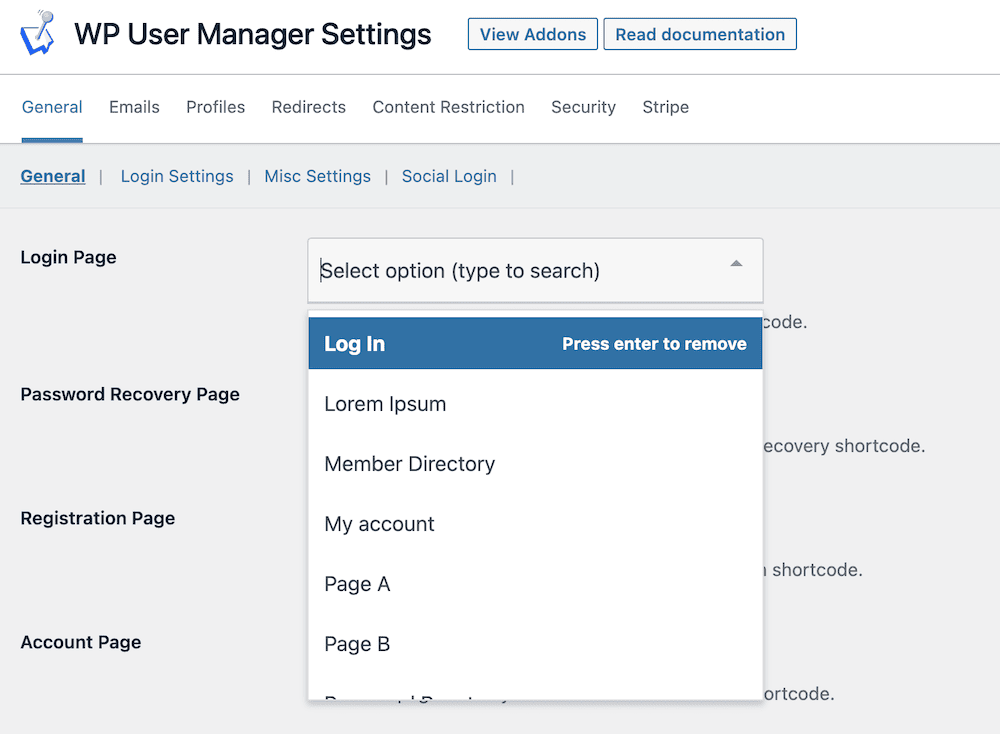
This lets you select whichever page you wish to be your login screen. Once you save your changes, users will be able to use that page in the future. However, they will still be able to access the old login page, which in most cases won’t be desirable.
To fix this, head to the Login Settings tab within the WP User Manager Settings screen. The option you need here is the first one: Lock Access to wp-login.php.
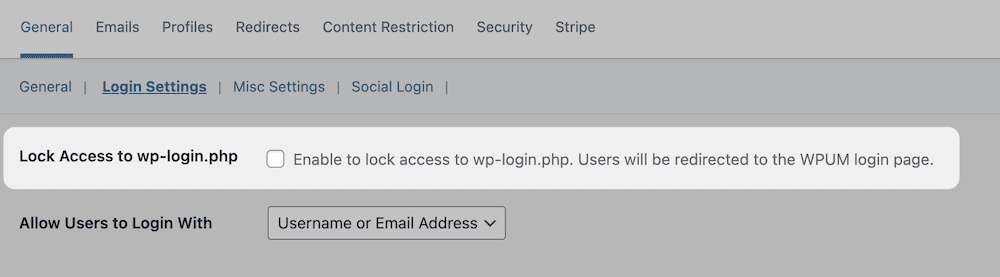
Once you tick this and save your changes, you’ll disable the default login page and redirect any user to your custom login page for WordPress.
FAQs
If you want a summary of some of the key points about how to create a custom login page for WordPress, read on. Here are three questions – and the relevant answers – about creating your own page.
What Are the Important Features of a Good Login Page?
In our opinion, you should make your login screen match your brand in order to create a seamless site experience for your users. What’s more, you should strive to make the login process as easy as possible using social logins, custom fields, and more. Finally, you could add essential security functionality to your page in order to keep malicious users out.
How Do I Find My WordPress Login Page?
You can find every WordPress login page at <your-domain>/wp.login.php. This is the default page that won’t be able to take much customization.
What Is the Easiest Way to Update My WordPress Login Page?
Our recommendation is to create a custom login page for WordPress with WP User Manager. This way, you can make all the customizations you require, and redirect users in the plugin’s back-end.
Conclusion
Other than your home page, your WordPress login page is the one screen your users will hit often. However, most sites lean upon the default WordPress login page, despite it offering no branding or customization. A custom login page for WordPress can help you achieve much more.
For instance, you can tailor the fields to your own needs, and include custom options, such as social logins. What’s more, you can make the page more secure using WP User Manager’s hCaptcha add-on. In fact, WP User Manager provides all of the add-ons to help you create your custom WordPress login page on its Pro plan for $299 per year.
Do you have any questions about how to create a custom login page for WordPress? Ask away in the comments section below!