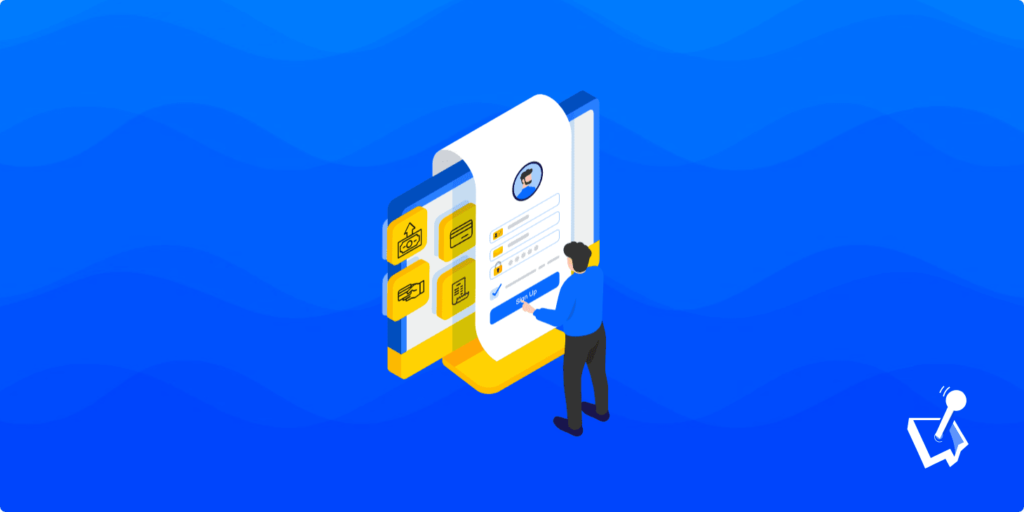If you want to monetize your website, a subscription pricing model is one of the best ways to do so. Recurring payments should be something your site offers if you choose to provide memberships and subscriptions. As such, using a payment gateway such as Stripe to process subscription payments in WordPress will be a high-priority task.
For this article, we’ll look at how to accept Stripe subscription payments in WordPress. We’ll also look at some dedicated plugins and what WP User Manager can do in this regard. First though, let’s quickly talk about the whole concept of recurring payments.
A Quick Primer on Subscriptions and Recurring Payments
You’ll likely already understand much of the concept behind recurring payments and subscriptions. You may even have a few yourself. At a basic level, you’ll pay a consistent amount on a regular basis (often every month) to access products, services, or content from a provider.
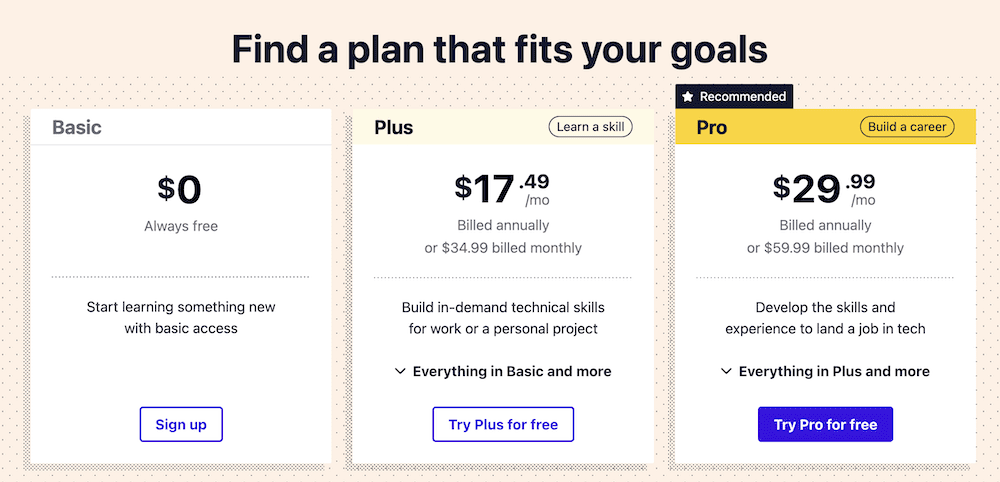
However, the terms of the subscription can become complex fast, especially when it comes to different niches. For instance, a treat box will offer a straightforward payment scheme – for every month you pay, you’ll also get a box:
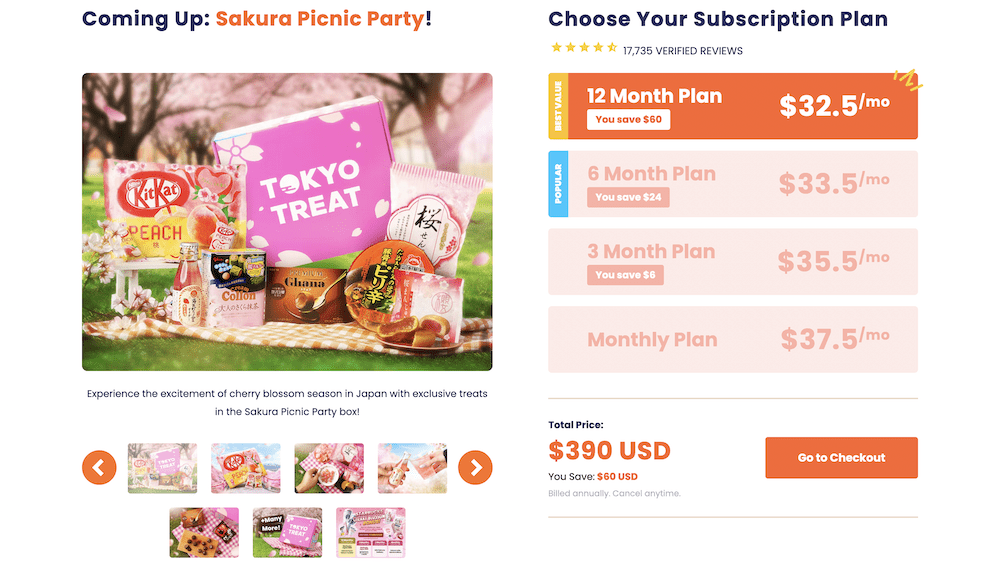
There could be a different set up for an online course that drip-feeds its content based on a particular subscription term:
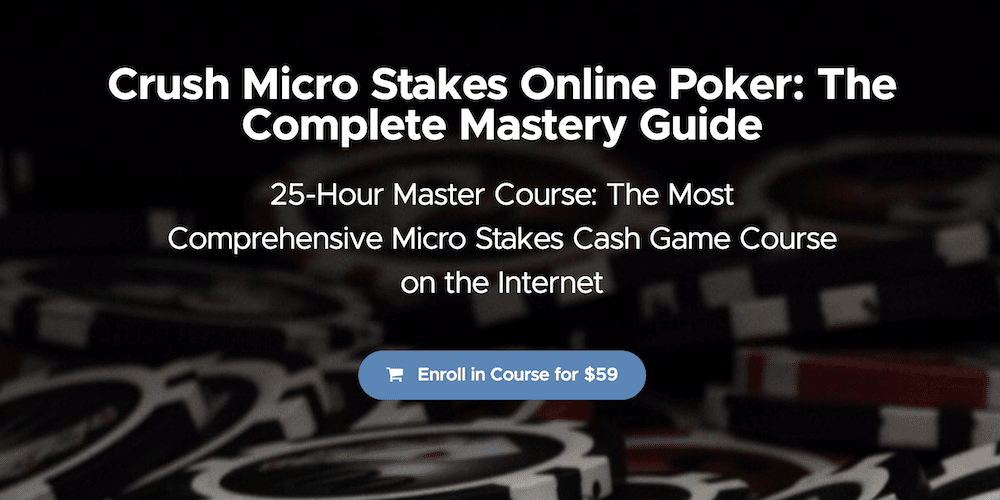
It’s a good thing that recurring payments are flexible and adaptable, because both users and site owners can see the benefits:
- For the user, there’s immense value in a subscription. There will often be a multitude of products on offer, all for a price that’s much lower than the combined cost. What’s more, there’s often the freedom to dip in and out of the subscription as the user dictates. For example, WordPress plugins often give you access for the entire year, and you’re free to continue the subscription if you wish.
- For the site owner, subscriptions are an excellent source of regular income from invested customers. This steady income stream could be what you need to keep development going on a project, and provide support to your users. Also, you can better automate the billing process for your subscriptions, without the need to follow up on missed payments. You’ll also have a better idea of your income over a longer term.
On the whole, recurring payments can benefit everyone – especially the quality of your products and services. Even better, you can add this functionality to WordPress in a few different ways.
How to Create Stripe Subscription Payments Within WordPress
The core functionality of WordPress is flexible, but it doesn’t include a system to add recurring payments. As such, you’ll need to add this in. WordPress provides two ways to do so:
- Using code to alter your core files and add in the functionality you need. This will require skill, time, and money. Programming knowledge is the number one element you’ll need here, and this won’t be a viable approach for most.
- Instead, a WordPress plugin takes the knowledge of a developer and packages it up. You’ll get the benefits of an expert, without the hassle and stress of a manual implementation.
A plugin is the best way to add any extra functionality to WordPress. What’s more, you’ll want to choose a solution that is straightforward to use, and gives you all of the features you’ll need. One of the biggest aspects will be the supported payment gateways.
Our advice is to support as many payment gateways as possible, but if you can only choose one, make it Stripe.

Get Started with the Best WordPress Membership Plugin Today
Connect, Manage and Build your Membership Site
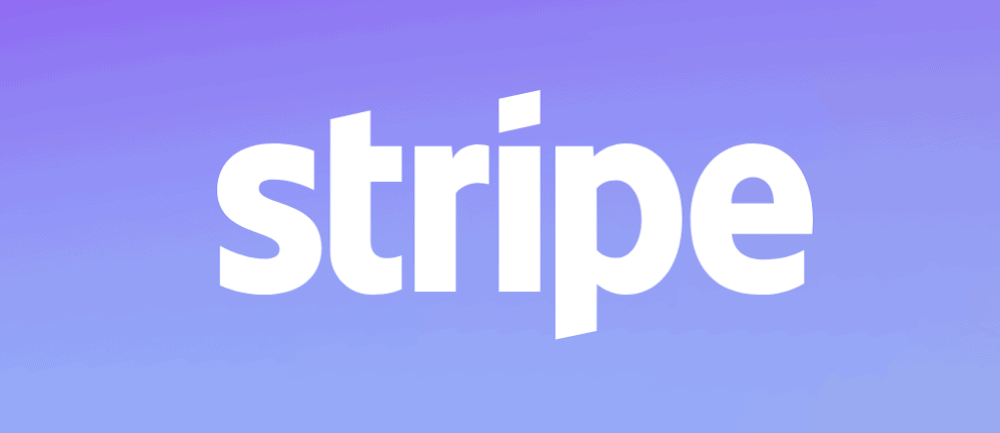
Nearly four million sites use Stripe, so it’s a solution that many users will have familiarity with. This is an important element, because if a user is familiar with a gateway, they’ll trust it more. Overall, you’ll want to support Stripe in the first instance to ensure that there are no roadblocks within your subscription sales funnel thanks to a lack of trust.
WordPress Plugins that Accept Stripe Payments for Subscriptions
There are a number of WordPress plugins that let you integrate Stripe into your site. We’re going to highlight four here, then talk more about our favorite. Let’s take a look.
1. WP User Manager
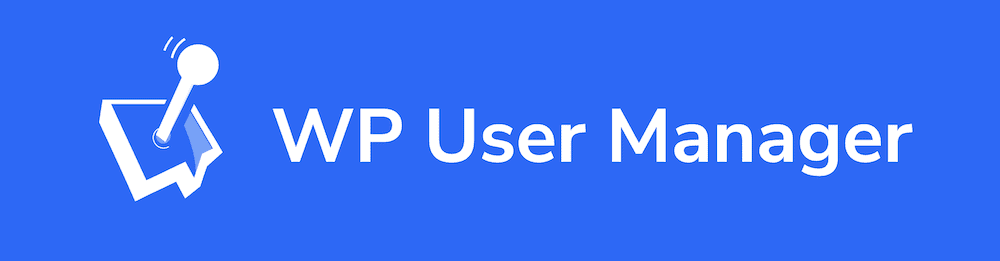
First off, WP User Manager is not a dedicated Stripe payment gateway provider. It’s a WordPress membership plugin that gives you all manner of functionality to set up subscriptions and create a community on your site.
For instance, you have a lot of scope to set up exactly the kind of site you wish:
- You’re able to create custom profile pages for users, complete with custom fields, private content, and more.
- You can create directories and groups to help users find and engage with each other.
- If you need to adjust or create user roles, you can do so using the dedicated built-in editor.
- There are myriad ways to help users sign up to your site. This includes registration forms, social login options, and more.
However, within that wealth of functionality, you have the ability to take payments. Every version of the plugin – both free and premium – includes Stripe integration out of the box. Pro and Agency tiers also give you Stripe Pro access, which removes the fees you’ll have to pay to use the integration.
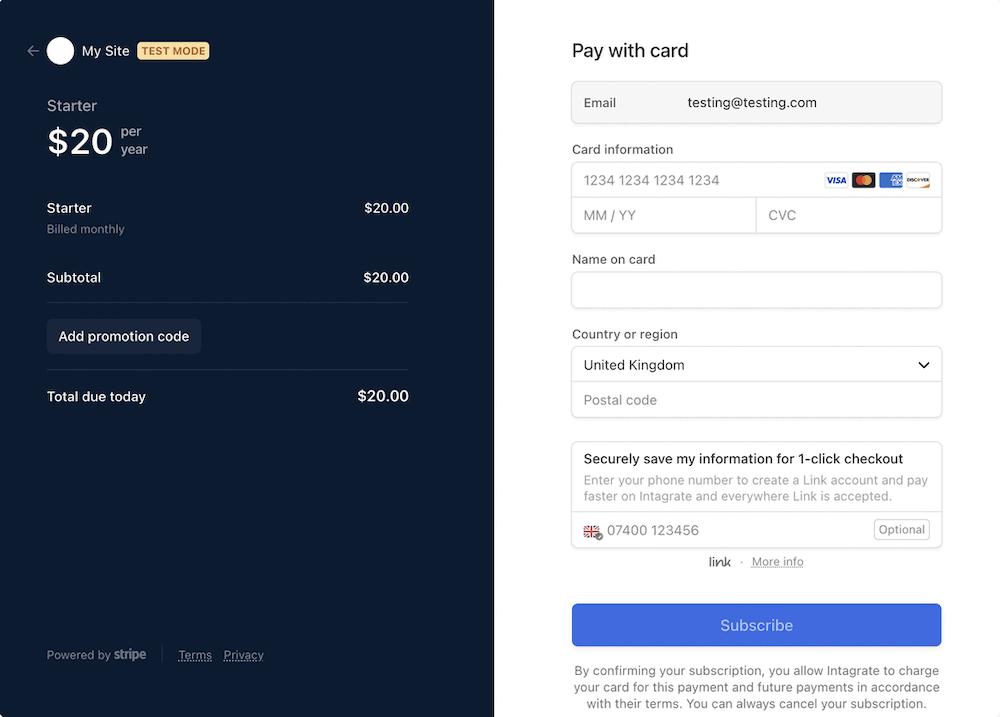
This integrates the payment gateway into your site without fuss or friction. As such, you have a number of ways to take payments. For instance, you could take registration payments, restrict content to users on a specific membership tier, and provide full site access for top-tier members. Of course, you’ll be able to also take one-off payments too.
You can either get the Stripe Pro add-on as part of the Pro tier ($299 per year) or the Agency tier ($599.) However, you could also purchase it on its own from $119 per year.
2. WP Simple Pay
You might already have subscription functionality active on your site. In these cases, you might not need to install a whole new system. Instead, you can turn to a solution such as WP Simple Pay.

Despite the flexibility, you won’t need any coding to implement the feature set of this plugin. You can build a form to your exact specifications thanks to the built-in builder. Also, you’re able to create dedicated landing pages without the need to create a new WordPress page.
The payment options also offer adaptability to your needs. For instance, you can offer up to ten payment gateways (including Stripe) and even implement ‘buy now, pay later’ providers such as Klarna.
There’s a wealth of functionality on offer with WP Simple Pay, and you can start with its Personal plan for $99 per year.
3. Easy Digital Downloads
For digital download websites, there’s no better choice to add Stripe subscription payments to WordPress than Easy Digital Downloads. Of course, this also offers a Stripe Pro extension.
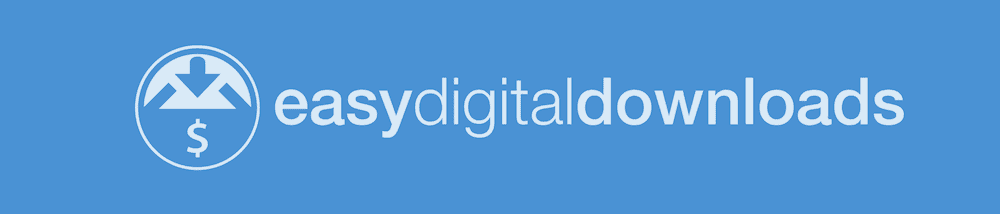
With this option, you get the same benefits as WP User Manager’s version. This includes no transaction fees, and supreme integration with the parent platform. You also get the option to pay with different methods, such as a credit card, debit card, Apple Pay, and much more. Users can also save debit and credit card details for future use.
One aspect that’s just as important as the rest is how you can take pre-orders. This will give you a way to gauge the popularity or demand of an upcoming product or service. It also gives you a way to bring in some money to further the end of development if you need, or start your next project.
You can find the Stripe Pro extension on Easy Digital Downloads’ Extended tier. This costs $399 per year, and includes much more than just Stripe Pro.
4. LearnDash
For those who take payments for course subscriptions, LearnDash has its own Stripe Pro extension.
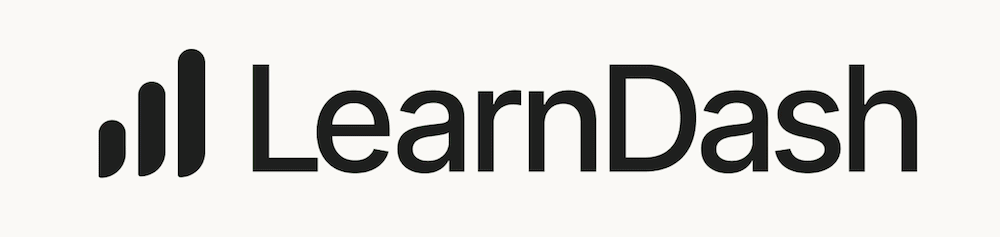
The great news here is that the Stripe integration is free for premium members. This lets you monetize your courses using a world-leading payment gateway. As you’d expect, the integration with your site is stellar, and users can pay for a course in a seamless way.
What’s more, you can set up recurring payments for drip-fed content. This means those one-time customers will come back again and again to consume your content.
LearnDash offers a basic price of $199 per year for a single site license. However, for $299 per year, you can opt for LearnDash Cloud that doesn’t require a WordPress website.
How to Use WP User Manager to Set Up Stripe Subscription Payments Within WordPress
When it comes to using WP User Manager to accept Stripe subscription payments, you could do this without the need for the Stripe Pro add-on. You’ll still get basic functionality on the Users > Settings > Stripe screen:
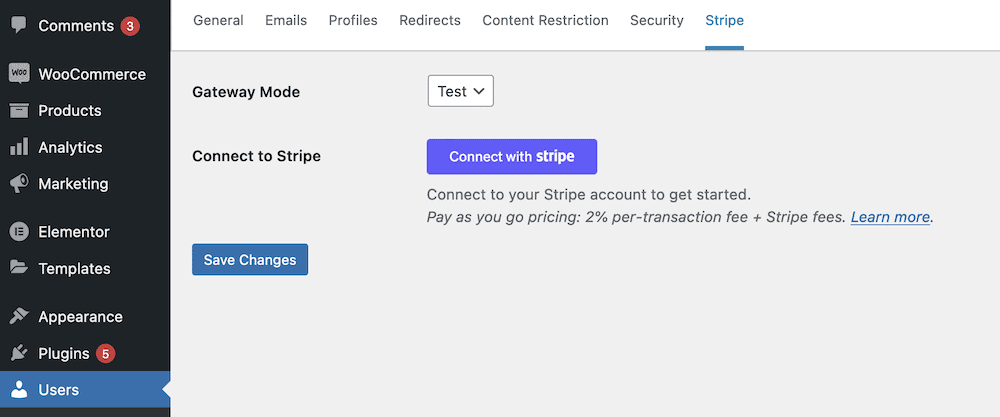
Here, you’ll set whether the gateway is live or in testing, then connect to Stripe and continue as normal. This includes the typical Stripe transfer fees. However, if you install and activate the Stripe Pro add-on, those fees won’t apply.
The connection process should take no more than a few seconds, and you can even skip this if you only wish to test the connection out. Regardless, you’ll need to set a ‘webhook’ in order for Stripe and WordPress to ‘talk.’
We have a full guide on this, but in short, here’s what to do:
- Head to the Developers > Webhook page in Stripe.
- Click the Add an Endpoint button, then add a URL within the interface.
- Select all of the Events on your account.
- Click Add Endpoint, then copy the secret key that appears.
- Within the Test Webhook Signing Secret field within WP User Manager, paste the secret key in and save your changes.
In order to use the WP User Manager Stripe integration, you’ll want to make sure you set the Gateway Mode to Live once you finish making any changes. This will make sure the Stripe payment and billing fields appear, although there’s no more you need to do other than this!
To Accept Stripe Subscription Payments in WordPress, Opt for WP User Manager
For membership and subscription websites, you’ll have to find a way to accept recurring payments. There are a lot of payment gateways you should cater for – as many as possible, in fact – but Stripe is a market leader. As such, you’ll need to implement Stripe payments for subscriptions in WordPress if you want to make your site a success.
There are a lot of WordPress plugins available to help with this job, but WP User Manager could be the best tool available. The Stripe Pro add-on for the WordPress membership plugin integrates essential functionality into the WP User Manager options. What’s more, you can forgo the usual processing fees if you use WP User Manager to process Stripe subscription payments in WordPress.
What else would you like to see WP User Manager do with Stripe subscription payments in WordPress? Let us know in the comments section below!