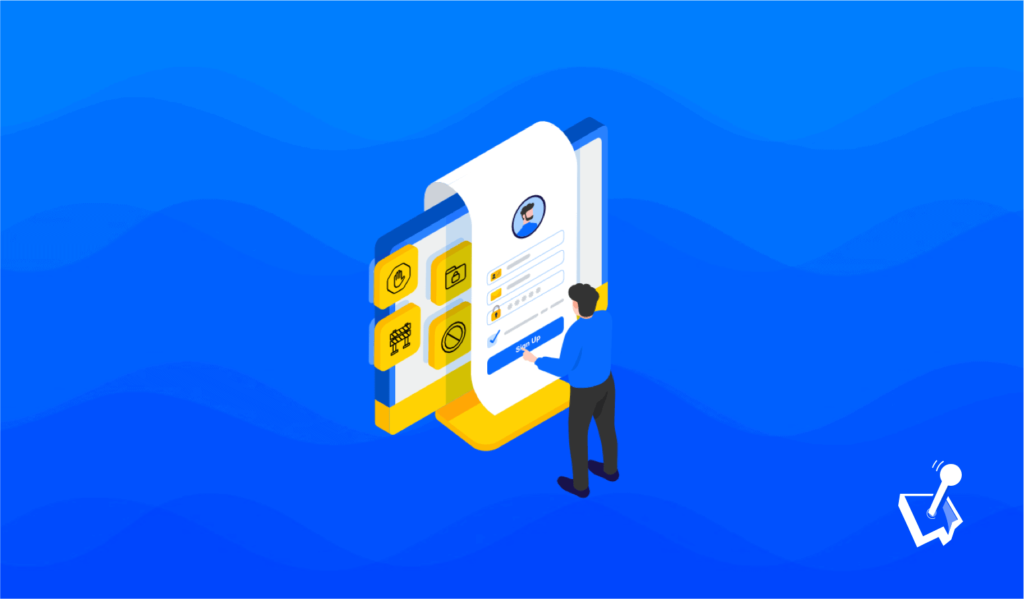It makes sense for your site’s content to be available and accessible to all. However, in some cases, you’ll want to restrict access to where site members can browse to in comparison to everyone else. There are lots of reasons to create a WordPress members only area, but it doesn’t always have to involve a paywall.
In this post, we’re going to look at how to create a WordPress members only area with the WP User Manager plugin. Throughout, we’ll talk about the benefits of using members only areas, why a plugin is an important tool for the job, and much more.
What a Members Only Area of Your Site Is
A members only area is similar to the type of setup you’d create for a WordPress membership site. You take certain areas of your site – specific pages, content types, etc. – and only give members access to them.
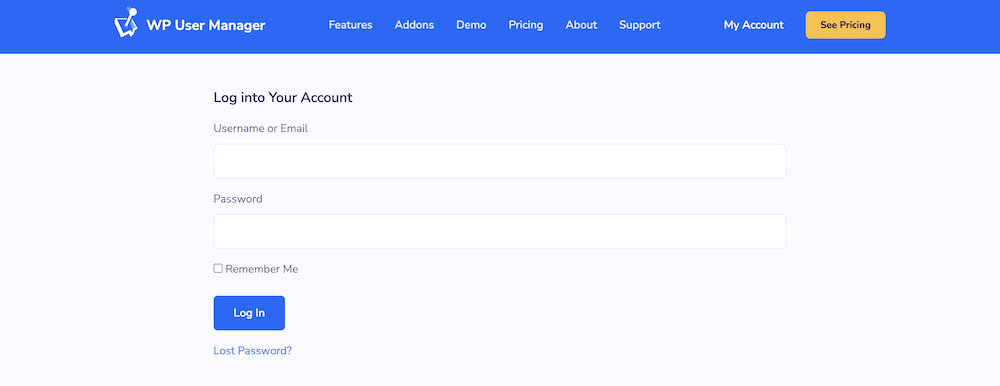
However, there are a couple of key differences between a WordPress members only area and a typical subscription site:
- You may not charge for subscriptions. While monetization will be a part of your business model on a lot of occasions, signup will be free.
- There might not be access to a specific product line or service. Instead, you could give members access to an internal database or information, the opportunity to connect with each other, or something else of value.
Members-only sections of your site could even be internal areas. For example, consider moderators of a message board, who may need to carry out admin away from the public. As such, these types of separation between users has plenty of importance.
The Benefits of Implementing a WordPress Members Only Area of Your Site
In many cases, you’ll already know that you require a members-only area for your WordPress website. Even so, it’s good to know why it’s the best option for the job. There are lots of reasons to use a WordPress members only area, starting with the following:
- It can help keep administrative tools and pages hidden from the public. Of course, this is vital for security and the User Experience (UX).
- If you choose to monetize your site, you can segment your user base. From there, you can personalize their experience based on that membership.
- A members only area is a great way to build a community, especially if you sell its exclusivity as part of your marketing.
There will likely be a number of other positives, but one thing is for certain: A WordPress members only area will likely be necessary, so you have to have all of the right functionality in place.
What a Members Only User Area Should Contain
There are a few key components of a WordPress members only area. In fact, this is where you’ll find a lot of cross-over with general membership websites. There are three typical areas: one visible to everyone, another for members, and yet another for site administrations.
We won’t focus on the front-end of the admin back-end here, but the dedicated area needs some further breakdown:
- It won’t always be smaller in size, but your members only area will have dedicated and focused content or functionality typical for your membership.
- Often, there will be the opportunity to customize a user profile. This isn’t the case for every scenario, however.
- For some use cases, you’ll want to give members the opportunity to find each other from within the isolated area.
- Where you want to monetize your site, you’ll also need payment functionality too.
You should also consider what functionality your members only area could include that will benefit you. This means lead generation sections perhaps, dedicated support provision, analytics collection, or something else entirely.

Get Started with the Best WordPress Membership Plugin Today
Connect, Manage and Build your Membership Site
By extension, your WordPress members only area can contain almost anything you need to ensure your sign ups have a great experience. With that in mind, you’ll want the greatest selection of functionality available to you.
Why a Manual Approach to User Restriction Isn’t a Good Idea
One way to create a WordPress members only section is through coding. This seems reasonable. After all, building this type of structural addition is complex, and may require a lot of moving parts. As such, you might see coding as the only way to complete the job.
However, a dedicated WordPress membership plugin is the best approach. There are lots of reasons why this is the case:
- You get to leverage the expertise of WordPress developers to help create your own members area.
- There will likely be more functionality available to you than you could code yourself.
- You will have no development time (other than set up and customization). This will save your literal hours that you can dedicate to running your site.
- What’s more, there’s no troubleshooting, bug fixing, maintenance, or anything else associated with coded functionality. The plugin’s development team will handle this.
The biggest benefit to a WordPress membership plugin though, is the price. It costs more to develop your own solution than it does to purchase a WordPress plugin. Given that you get a time and cost saving, complete with greater functionality, using a plugin is a clear winning
Introducing WP User Manager
When it comes to plugins to assist with creating a WordPress members only area, WP User Manager should be your go-to. It offers a competitive array of features and functionality to help you handle user administration or even a full membership site.

The plugin’s feature set suits lots of different applications – with the user at the center, of course:
- The membership plugin includes a full-featured user role and permissions editor. This lets you alter existing roles, create new ones, and customize them to your liking.
- You have the option to add private content to user profiles. This will be a key feature when it comes to running a members only area.
- There’s functionality to help you restrict access to content for certain user roles. Again, this will be something you use for your own members only area.
- Users can personalize their own profiles, including the ability to add custom avatars.
- WP User Manager can let you set up groups and directories, then display them on site. This is the first step when it comes to creating a community for your WordPress website.
WP User Manager’s free version packs in plenty of features and functionality. However, the premium edition gives you plenty of advanced membership features too. It starts from $149 per year, with higher tier plans providing more in the box.
How to Create a WordPress Members Only Area With WP User Manager
The first step for your members only area is to install WP User Manager. This will be the typical approach for premium WordPress plugins. Once you activate WP User Manager, you can start to create your members only area.
This is something that we cover in part elsewhere on the blog. For instance, we walk you through the basics of setting up the plugin for memberships in a dedicated post. For online forms and some basics on user role settings, our post on creating a subscription site with WooCommerce will be essential reading.
However, it’s worth diving into user role editing a little more, as it’s how you’ll create membership levels and build your membership model. While you could use the default user roles and permissions, they might not be suitable for your needs. The built-in Roles and Permissions Editor is the answer:
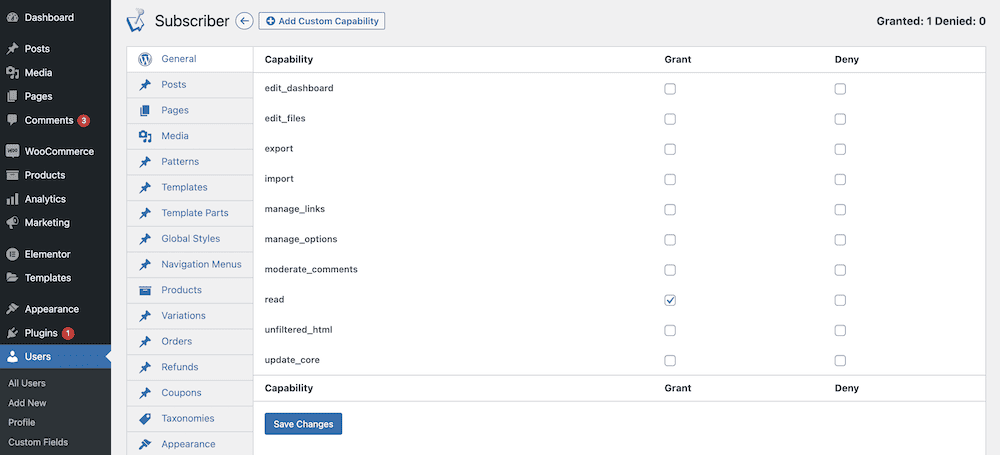
This lets you create a new user role and customize it to your exact needs through permission setting. Once you have this, you can assign the user role to new signups automatically from within WP User Manager’s settings:
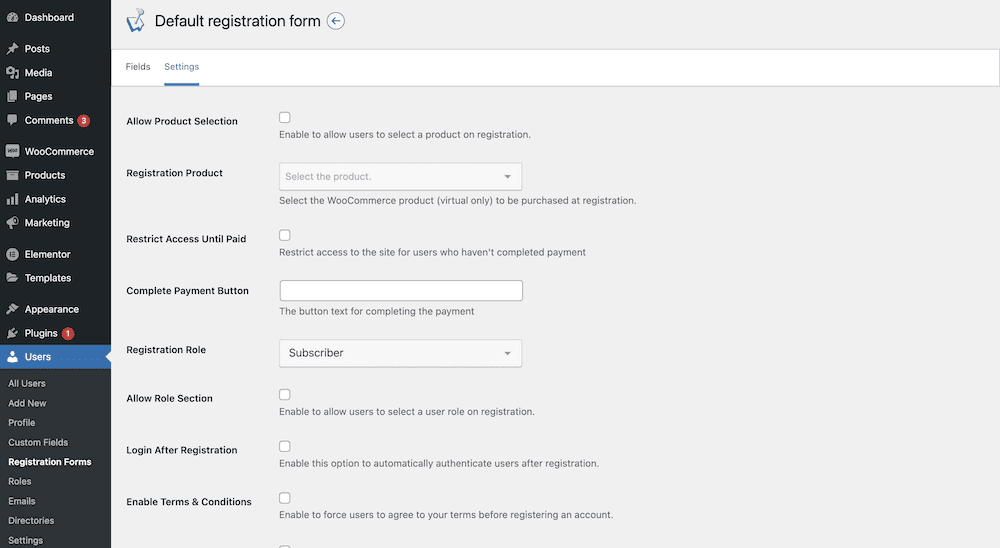
When it comes to segmenting your site’s content, you have a few approaches. You’ll likely want to use some form of content restriction, and there are two articles we can point you to:
Finally, if you wish to take on paid members, you’ll need to use a robust, secure, and trustworthy payment gateway. WP User Manager includes access to Stripe, and also provides an add-on to remove transaction charges. For more information, check out our post on How To Accept Recurring Payments with Stripe in WordPress.
Conclusion
While you don’t want to charge users to access all of your site, sometimes it’s necessary to restrict access to specific areas. For example, you may want to sell to a certain section of your user base, provide a private environment for your team, and more. A WordPress members only area is the way to achieve this, along with WP User Manager.
This WordPress plugin is perfect for a members only area. It lets you set and customize user roles, add signup forms, set permissions, segment users into groups, build a community, and a plethora of other tasks. Even better, a premium plan starts from $149 per year.
Do you have any questions about creating a WordPress members only area for your site? Ask us in the comments section below!