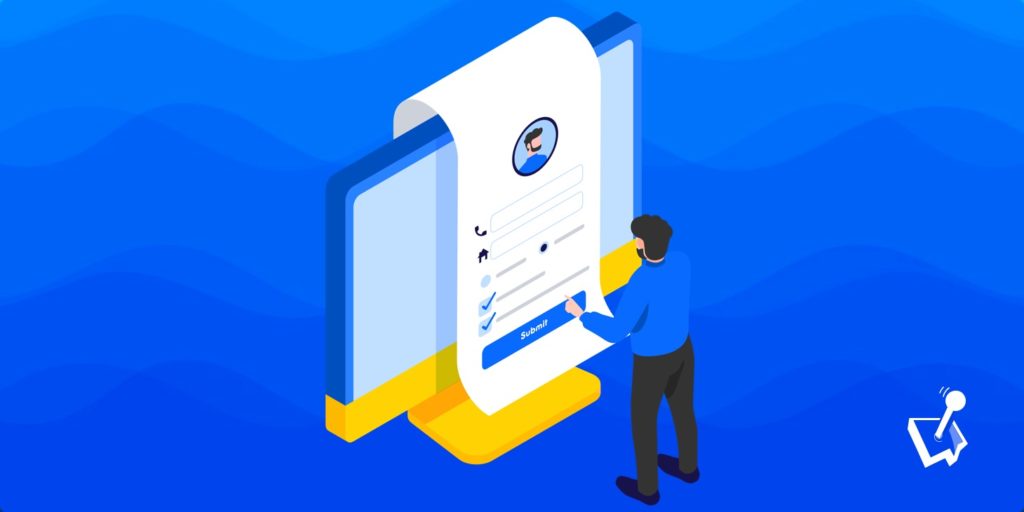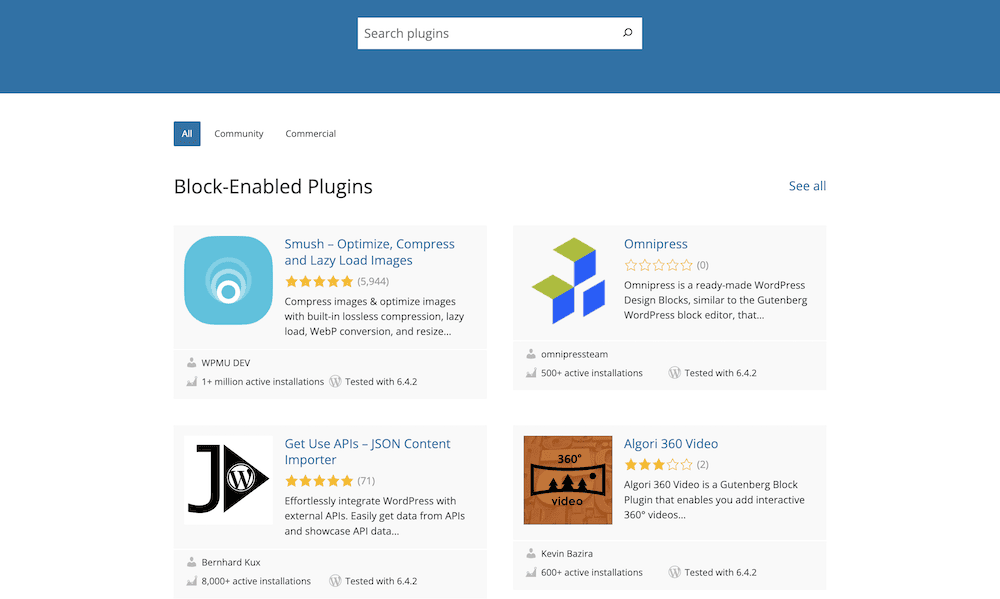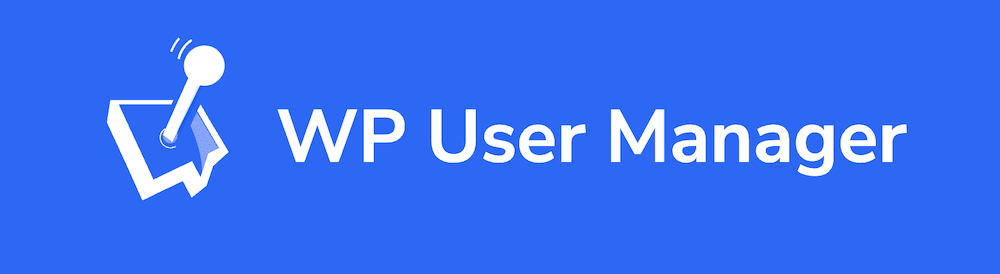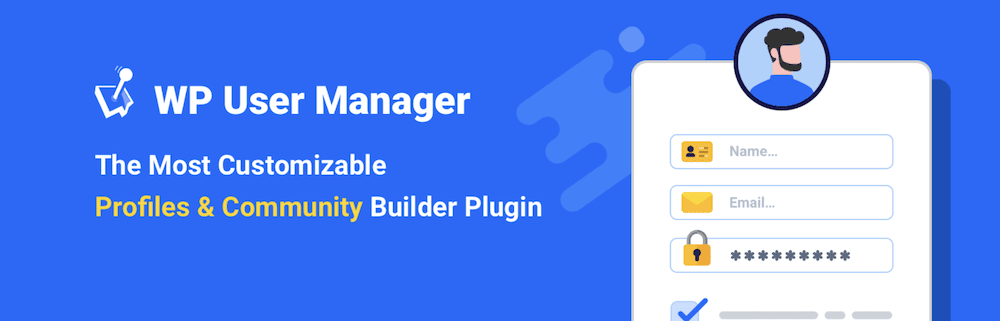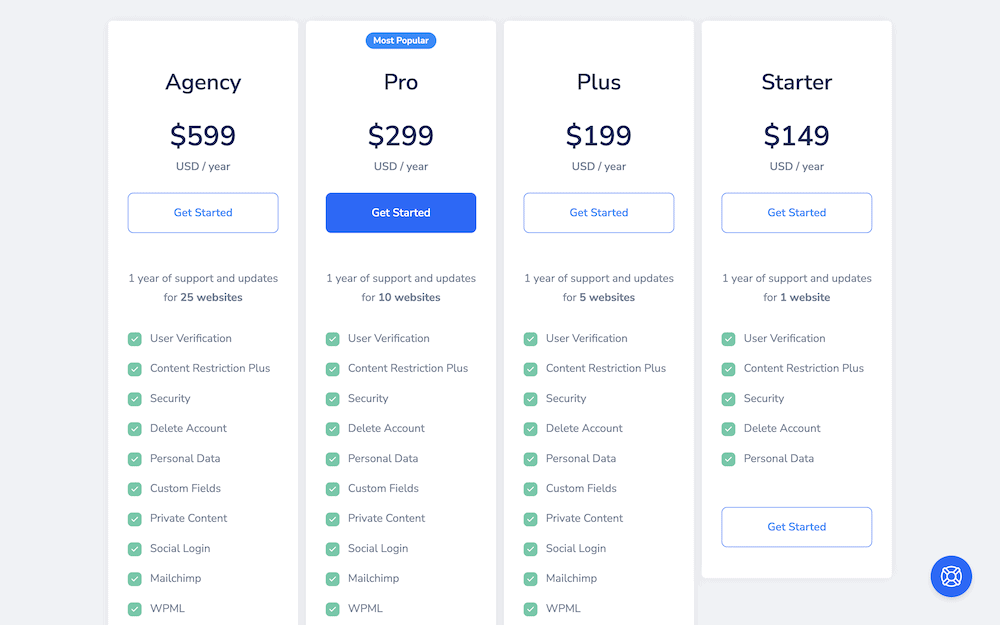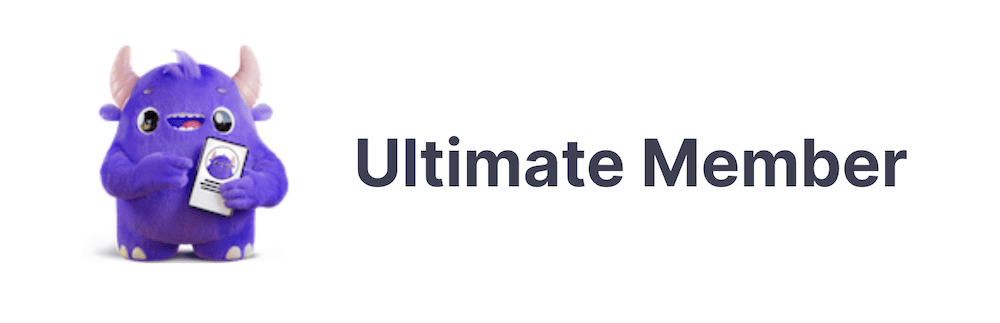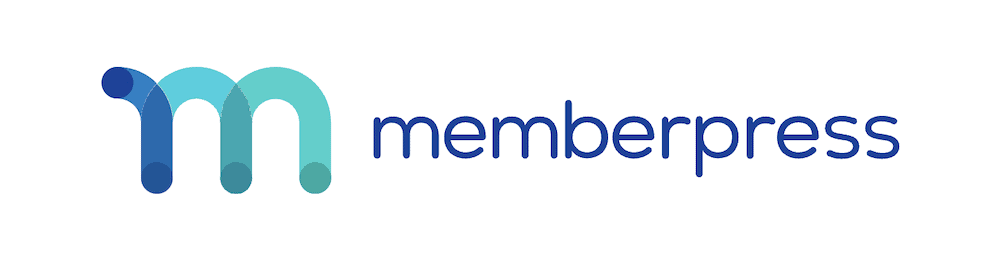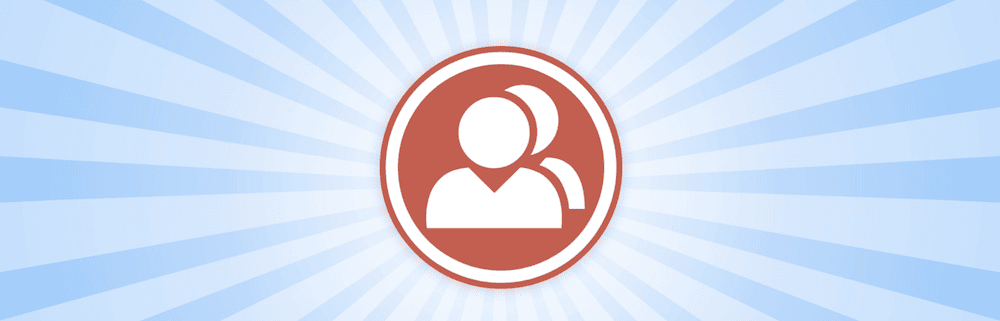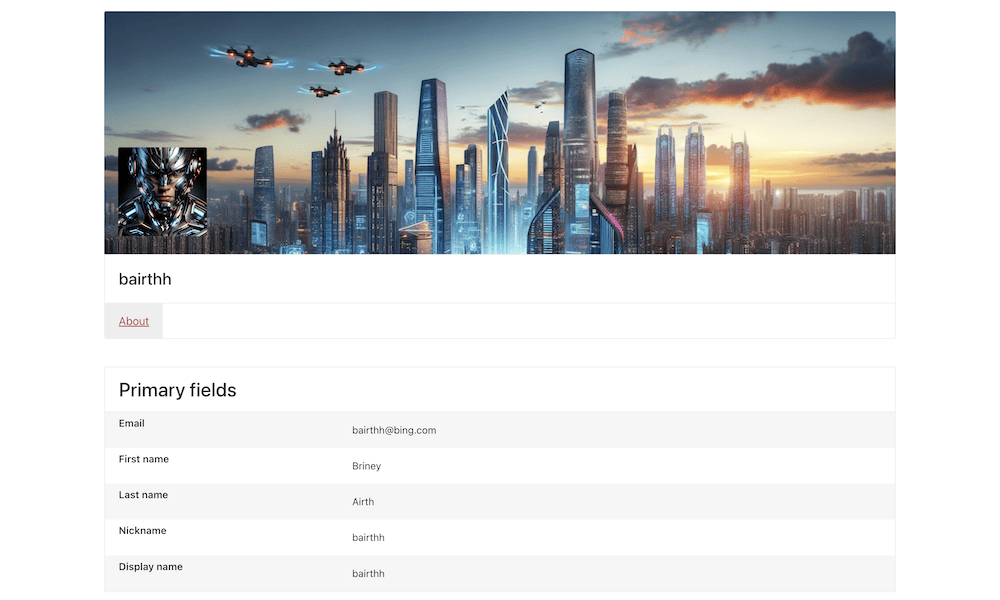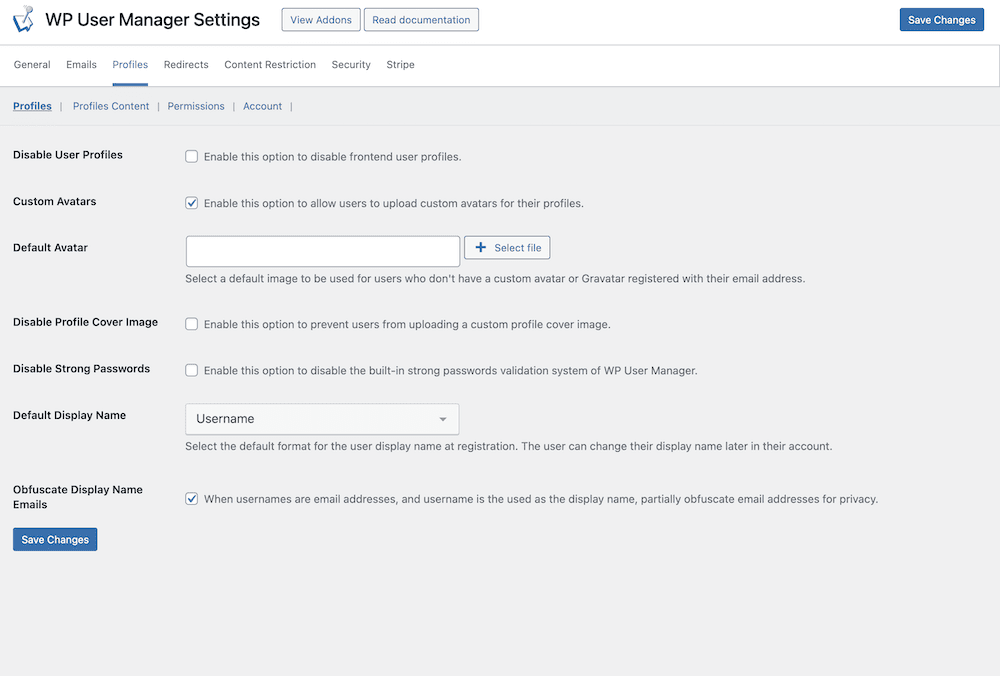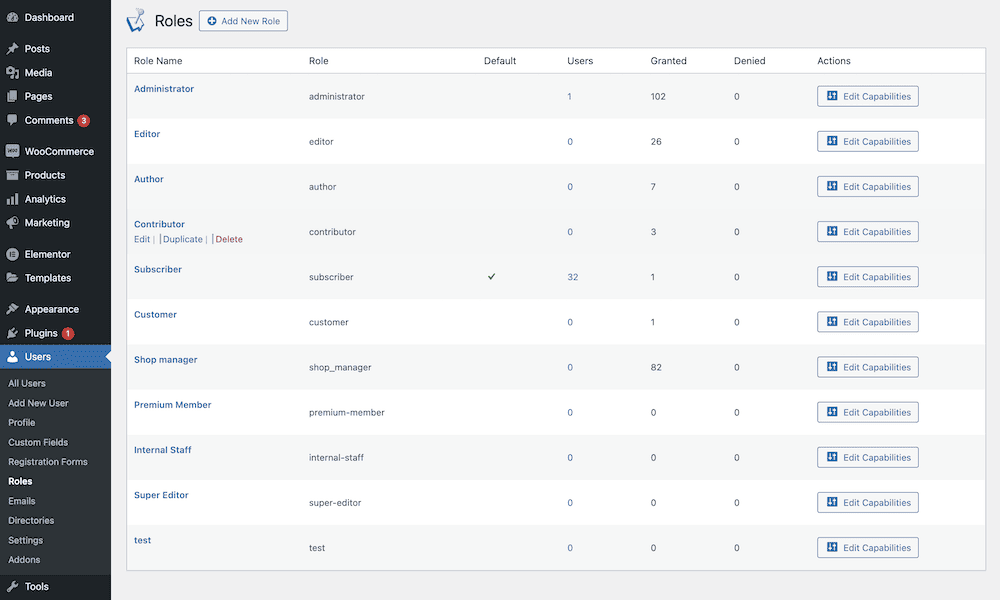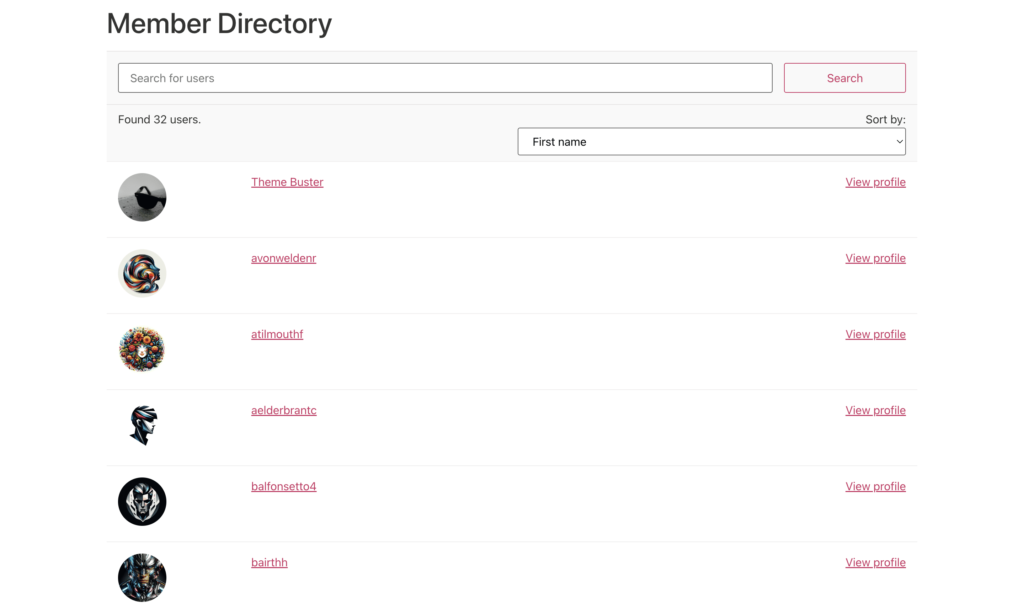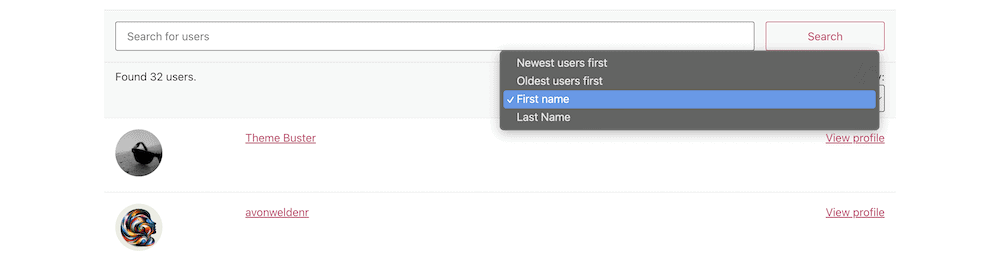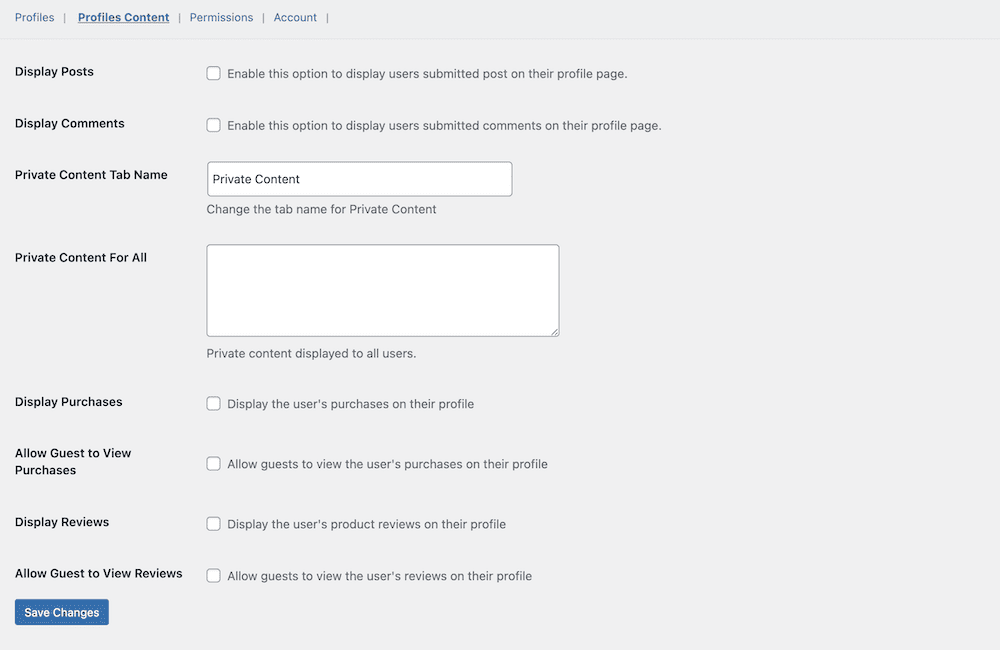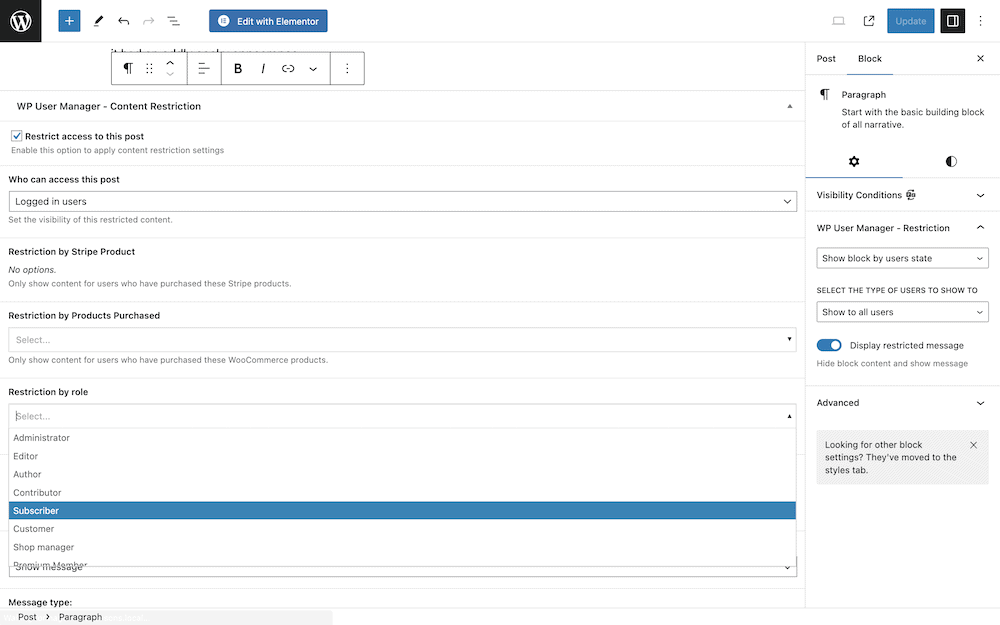Online communities and the websites that host them are great for engagement. To set one up on your site, you’ll need a WordPress community plugin. This will give you all of the features and functionality you need to help to engage users on your site, but it won’t do the hard work for you!
A WordPress community plugin will let you manage user profiles, set up groups and directories, allow for private content, and much more. Even so, you have to blend the right functionality together, then present it with gorgeous design. This is where WordPress and its plugins shine.
For this post, we’ll look at what a WordPress community plugin, and show you the best plugin for the job: WP User Manager. First up, let’s talk about what this type of plugin is (and does).
What a WordPress Community Plugin Is
Online communities come in many shapes and sizes, such as community blogs, online forums, and social networks. These sites often use different tools to create the on-site experience. For instance, you could implement direct messaging, forums, user directories, and much more.
For typical web design, you’d need to build all of these from scratch. However, WordPress offers extendability in the form of plugins. This includes solutions to implement almost everything you need to set up a WordPress community on your site.
WordPress community plugins let you implement the experience without the need for code and multiple plugins. This latter factor is important, as a typical community website could need a lot of features. Having these tools on one dashboard will make your job easier, and let you manage your users better.
In short, a WordPress community plugin gives you the tools you need to set up a ‘town square’ for your users and engage with them. Over the rest of the article, we’ll talk about what else you need to consider.
How to Build the Community for Your WordPress Website
Building a WordPress community website is straightforward with the right plugin. However, curating that community in the first place can be tough.
With the right approach though, your community can grow and thrive. There are two approaches to consider: the technical and the personal. Your people and social skills online will be something you lean on first:
- Leverage social media. Of course, you can’t build much without utilizing social media platforms. You’ll want to engage in discussions yourself to build authority and win people over. Sharing engaging content from your existing community might encourage members to do the same. In some cases, targeted ads could be fruitful too.
- Implement Search Engine Optimization (SEO). WordPress offers good inherent SEO, as do the right plugins. Even so, make sure you use relevant keywords, add meta descriptions, and work with WordPress’ taxonomies to improve visibility. You’ll also want to keep your content up to date, as this can also boost your SEO rankings.
- Create partnerships. Influencers and partners in your field could introduce their followers to your community, which will provide a significant boost to your visibility – if you choose wisely.
- Offer incentives. Both new and existing members will appreciate incentives to invite others to the community. This could be in the form of badges, discounts, unique user roles, or access to exclusive content. You might also consider contests and giveaways too.
Of course, typical content marketing (such as blog posts) will also have value. If that content addresses the interests and needs of your target audience, it will attract visitors and encourage them to join your community. The same goes for email marketing. If you build a list and highlight interesting discussions, upcoming events, or new features in your community, this can also grow your user numbers.

Get Started with the Best WordPress Membership Plugin Today
Connect, Manage and Build your Membership Site
As for the technical side, this is something we’ll address throughout the article. The good news is there are plugins that help to reduce the technical knowledge you’ll need to achieve your goals – we’ll cover the best next.
Introducing the Best WordPress Community Plugin: WP User Manager
Regardless of the niche, WordPress plugins always have a lot of competition. However, there is one plugin that rises above the competition – WP User Manager.
This plugin is a multi-use tool. It can handle user management, membership websites, and (of course) a WordPress community website too. Let’s quickly sum up its key features and functionality:
- You’re able to offer personalized avatars and profiles for all users. What’s more, those users also get to manage their own profiles.
- If you want to help users with similar interests find each other, you can set up groups and directories. These are both straightforward to browse and interact with.
- To assist with signups, you can implement social media login options. This lets users register with social media credentials, and is one less barrier to joining the community.
When it comes to administration, you have a lot of tools in the box. For example, there is a full-featured user role editor that lets you both create custom roles, and manage them. You can also create signup forms from the WP User Manager interface, and place them wherever you need on your site.
We’ll discuss some of these more later. Before we do that, let’s go WP User Manager’s cost.
Pricing
Price is important for any plugin, especially one you want to act as a central component to your site. With this in mind, WP User Manager offers a free version of the plugin:
This includes all of the core functionality you’ll need to start, such as front-end forms, custom avatars and user profiles, payment gateway implementation, the user role editor, and more. However, for the best experience and the greatest number of features, a premium plan is the way to go.
There are four tiers to choose from, each with a set of features and functionality to help you set your site up:
- Starter ($149 per year). You have a one site license and a small set of add-ons to help implement content restriction, user verification, additional security, and more.
- Plus ($199 per year). This tier gives you five licenses, and the ability to add custom fields to forms, social login functionality, hCaptcha and Mailchimp integration, and much more.
- Pro ($299 per year). This ten-license tier offers WooCommerce support, Google reCAPTCHA integration, front-end posting, the ability to ‘like’ user posts, and plenty of other add-ons. It includes everything WP User Manager offers.
- Agency ($599 per year). This is almost the same as the Pro tier, but you have 25 licenses at your disposal.
However, WP User Manager isn’t the only WordPress community plugin available. Next, we’ll sum up some of the other options on the market.
WordPress Community Plugins: The Best of the Rest
As we note earlier, there is a lot of competition when it comes to WordPress community plugins. In fact, we cover some of them across the WP User Manager blog. For example, take Ultimate Member:
This offers a lot of functionality, as one of the most popular WordPress community plugins on the market. However, you might not like the cost in comparison to WP User Manager, and its User Experience (UX) subjectively lacks compared to our plugin.
Another top-tier solution for building a community is MemberPress.
We look at this in our post on choosing an Elementor membership plugin, and we have a lot of great things to say about it. However, you might prefer a more straightforward solution, as the plugin offers a wealth of features and functionality. It could even be that you pay for functionality you won’t use.
Paid Memberships Pro is definitely a more straightforward plugin. It features on our list of best WordPress subscription plugins, and has a clear focus on content restriction.
In fact, this is a drawback, as the plugin doesn’t necessarily have the features you’ll require for a community website. It’s more of a WordPress membership plugin – hence the name.
While WP User Manager can offer a lot, one aspect it can’t provide is forum setup. This is where a plugin such as BuddyPress comes in.
It’s focus is on forums, specifically creating them. As such, it won’t be a plugin you use to create your whole WordPress community website, but it will be perfect to sit alongside a tool such as WP User Manager. It adds something our plugin can’t provide, and is superb at it.
How to Build an Engaging Community Website with WP User Manager
Once you have a plugin or two in mind, it’s time to create your WordPress community website. We have a complete guide on doing this elsewhere on the blog, so we won’t need to touch on this here. However, it’s important to run over some of the key aspects of this type of site.
We’ll start with user profiles, then move onto some of the other facets.
Setting Up User Profiles and Accounts
User profiles will be a backbone of your WordPress community website. This is because without them, users won’t have any sense of ‘belonging’. As such, this is a crucial part of your site that WP User Manager can assist with.
Profiles will look gorgeous and match the existing design of your theme. This will reduce your need for tweaking and customization. However, if you wish, you can still make changes. There are plenty of options to tailor the experience to your needs within the WP User Manager dashboard:
Managing those users will also need your input. Fortunately, WP User Manager includes all of the necessary functionality you’ll need to handle users, roles, permissions, registration, and access control:
There’s plenty more you can do to ease users into your site though, such as giving them ways to sign in using social media or using dedicated signup forms. Once those users are on-site, you can begin to introduce them to each other.
Implementing User Groups and Directories
One big aspect of WP User Manager is the ability to help everyone engage. The WordPress community plugin does this in two ways: groups and directories.
Directories are essentially a list of your active users, but with ‘quality of life’ aspects. For instance, you can search and filter the list to find exact users on your site:
Setting up a directory is simple, as it is with groups. This is possible with a dedicated add-on in WP User Manager, and lets you help your members find each other based on shared interests. This lets you set up public or private groups, and moderate them. Speaking of which, you have plenty of other ways to restrict content with WP User Manager, which we’ll cover next.
Creating Private Content
Private content is one way to create exclusivity on your WordPress community website. WP User Manager includes the tools you need to achieve this in a few ways. For instance, you have the ability to set private content only for users.
However, the scope can be much wider than this. For example, you can set up gated content that won’t be available to every user. Here, you can set up custom user roles to give access to specific content. This is ideal for monetizing your content, or creating exclusive signup tiers.
If you wish, you can also make your entire WordPress website private. This won’t be something you do on every occasion, but it’s a handy technique to have in your locker. It could be great for training materials, documentation, or hyper-restricted content.
Wrapping Up
A WordPress community plugin is key if you want to take on user signups. Choosing the right one is also crucial. WP User Manager has the right blend of features and functionality to help you achieve your goals.
For example, you can set up user profiles and manage them from within WordPress. You’re also able to make the experience smoother using functionality such as social media logins. In addition, WP User Manager’s ability to set up and manage custom user roles is second to none. Combined with its functionality to restrict content, you have a near-perfect plugin on your hands.
What will you use a WordPress community plugin for, and what excites you about WP User Manager’s functionality? Let us know in the comments section below!